
Batch renaming after OCR text recognition refers to automatically renaming multiple files using text identified by Optical Character Recognition software. OCR extracts text from scanned documents or images, creating machine-readable content. You can use this extracted text (like a document title, invoice number, or date found within the content) as the basis to programmatically assign new filenames to the scanned files, replacing default names like "scan001.jpg". This differs from manual renaming as it automates the process using the document's own content.
Common practical examples include automatically naming scanned historical documents in an archive with their identified manuscript reference codes. Another example is renaming batches of scanned receipts for accounting software, using the vendor name or invoice number found within the OCR'd text. Tools often supporting this workflow are document management systems, dedicated OCR software like Adobe Acrobat or ABBYY FineReader, or custom scripts using OCR APIs.
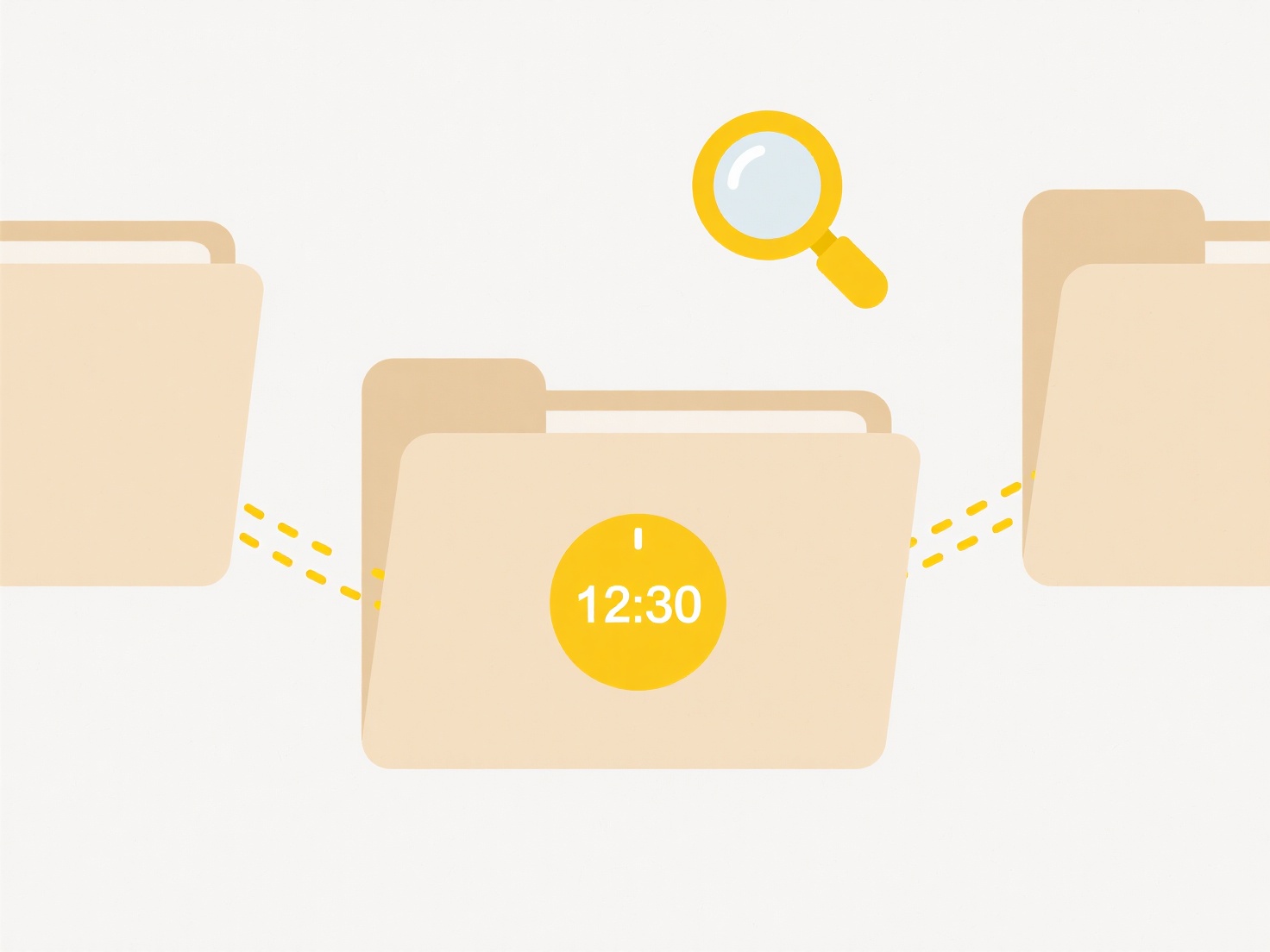
The primary advantage is significant time savings and improved consistency compared to manual renaming. It allows for easy retrieval of documents based on their actual content. However, limitations exist: its effectiveness relies entirely on the OCR accuracy. If OCR misreads key text (like a date or ID number), the renamed file will be incorrect. Ensuring high-quality source scans and verifying OCR results, especially critical data, remains essential for reliable batch renaming. Future improvements in AI-powered OCR could reduce error rates.
Can I batch rename after OCR text recognition?
Batch renaming after OCR text recognition refers to automatically renaming multiple files using text identified by Optical Character Recognition software. OCR extracts text from scanned documents or images, creating machine-readable content. You can use this extracted text (like a document title, invoice number, or date found within the content) as the basis to programmatically assign new filenames to the scanned files, replacing default names like "scan001.jpg". This differs from manual renaming as it automates the process using the document's own content.
Common practical examples include automatically naming scanned historical documents in an archive with their identified manuscript reference codes. Another example is renaming batches of scanned receipts for accounting software, using the vendor name or invoice number found within the OCR'd text. Tools often supporting this workflow are document management systems, dedicated OCR software like Adobe Acrobat or ABBYY FineReader, or custom scripts using OCR APIs.
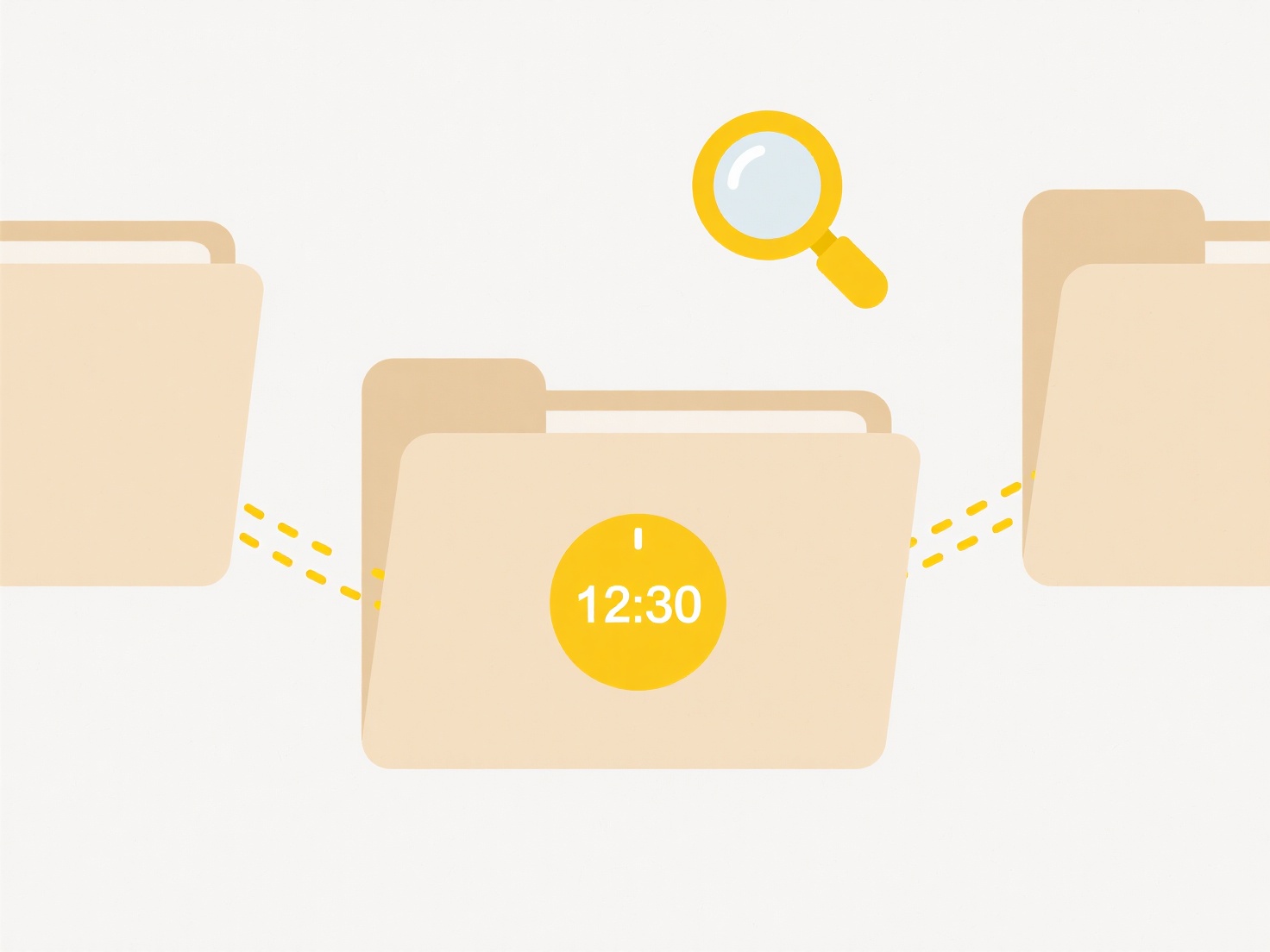
The primary advantage is significant time savings and improved consistency compared to manual renaming. It allows for easy retrieval of documents based on their actual content. However, limitations exist: its effectiveness relies entirely on the OCR accuracy. If OCR misreads key text (like a date or ID number), the renamed file will be incorrect. Ensuring high-quality source scans and verifying OCR results, especially critical data, remains essential for reliable batch renaming. Future improvements in AI-powered OCR could reduce error rates.
Quick Article Links
How do I open a .xlsx file?
A .xlsx file is a spreadsheet file format created by Microsoft Excel, part of the Office Open XML (OOXML) standard. It d...
What is a .plist file on Mac?
A .plist file (Property List file) is a structured data file used primarily on macOS and iOS systems to store settings a...
What should I do if a shared link says “file not found”?
Encountering a "file not found" error means the link you clicked directs to a file that the hosting service cannot locat...