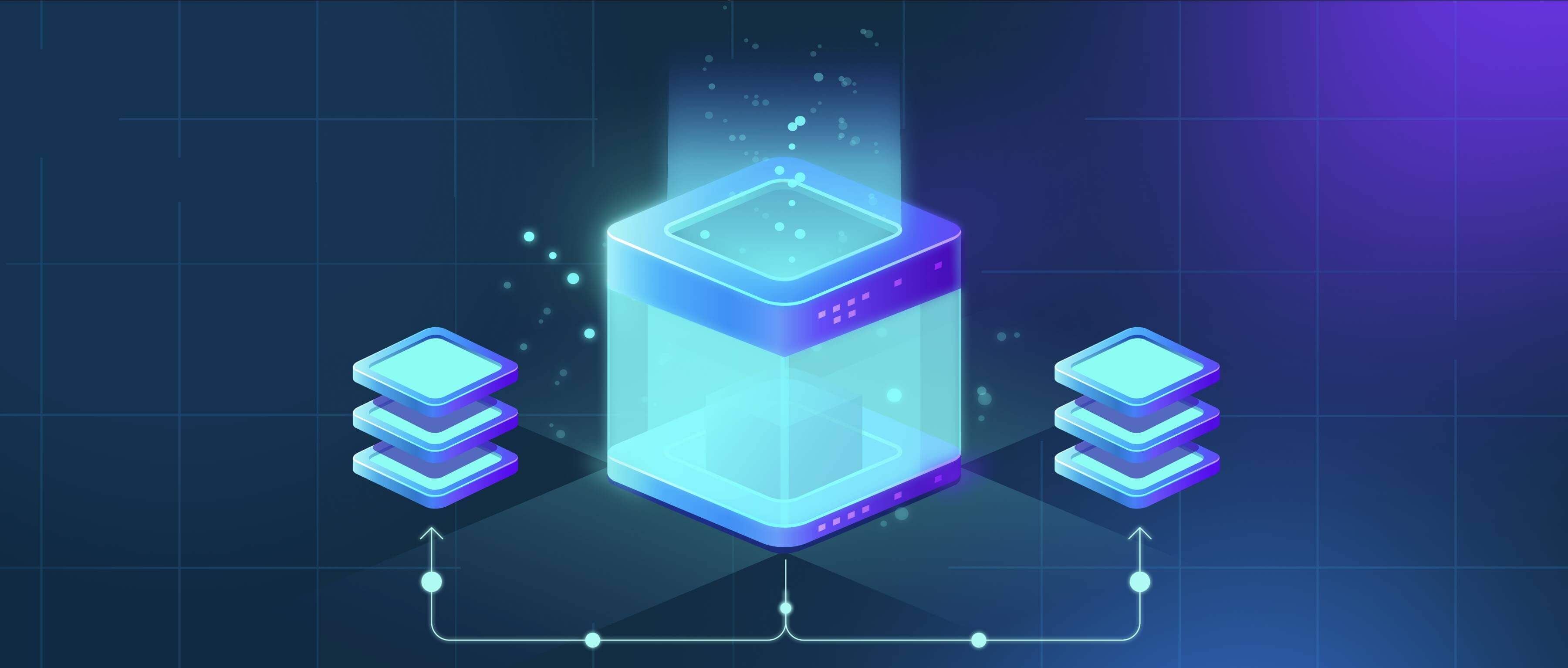
File naming automation in print-to-PDF workflows refers to the process of using predefined rules or dynamic elements (like dates or user data) to automatically generate PDF filenames during the printing process. It eliminates the need to manually type a name each time you save a PDF. This differs from standard workflows where a generic default name is assigned, requiring renaming later or relying on the user remembering to change it every time, which is prone to inconsistency and errors.
This automation is implemented using specialized PDF printer drivers or scripts that capture metadata or use variables. For instance, an accounting department might configure their PDF printer to automatically name exported invoices using a "INV-[Date]-[CustomerID].pdf" template. Similarly, a graphic designer could set rules in software like Adobe Acrobat or web browser extensions to name exported files "[ProjectName]-[Version].pdf" for consistency across team members.
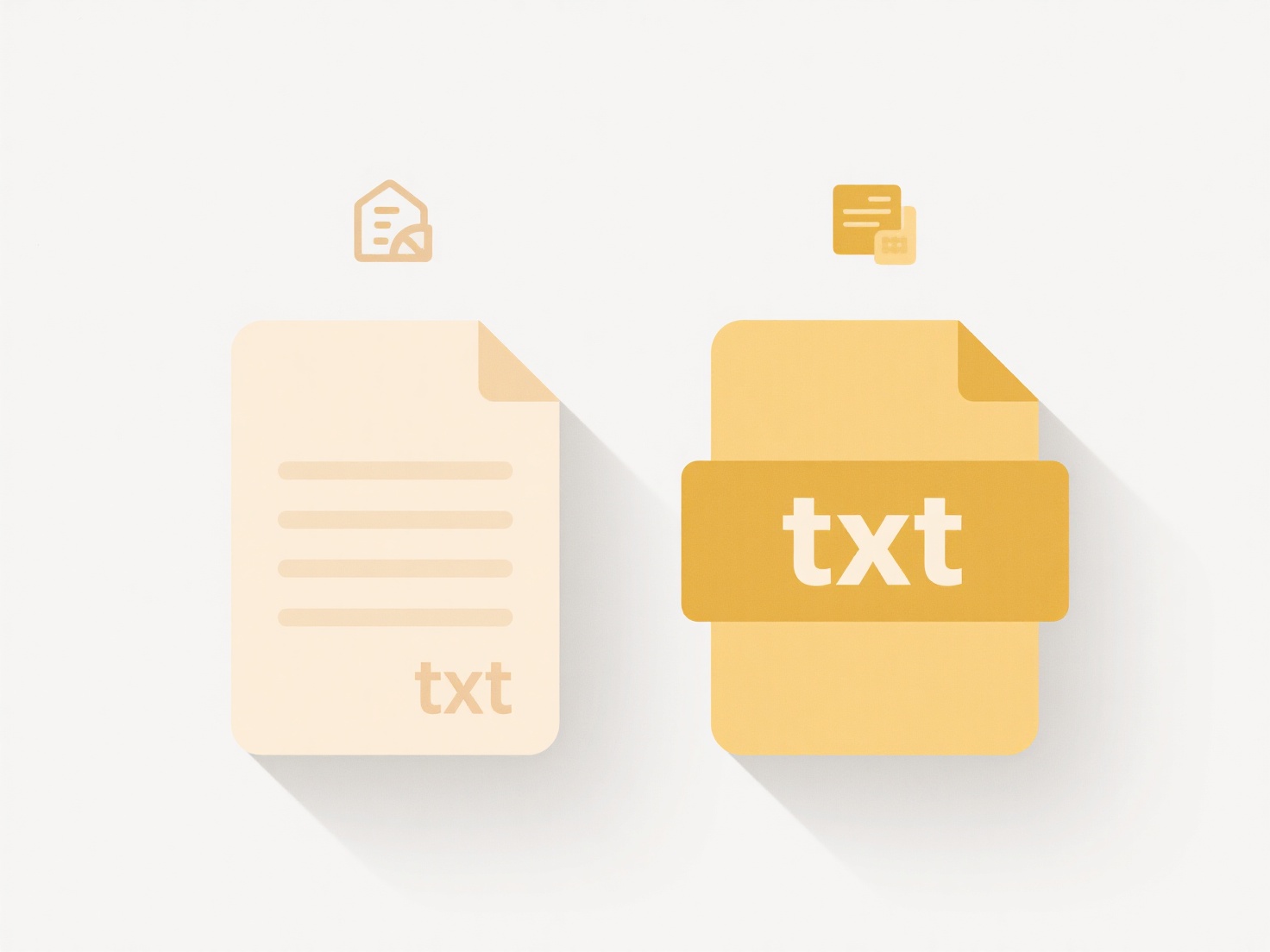
Automating this process saves significant time, ensures consistent and descriptive filenames for searchability, and reduces human error. Its main limitation is the need for initial setup and reliance on software or workflows supporting such variable naming rules. Wider adoption of standardized automation features within operating systems and common tools is anticipated, further simplifying this aspect of digital workflow efficiency.
Can I automate file naming in print-to-PDF workflows?
File naming automation in print-to-PDF workflows refers to the process of using predefined rules or dynamic elements (like dates or user data) to automatically generate PDF filenames during the printing process. It eliminates the need to manually type a name each time you save a PDF. This differs from standard workflows where a generic default name is assigned, requiring renaming later or relying on the user remembering to change it every time, which is prone to inconsistency and errors.
This automation is implemented using specialized PDF printer drivers or scripts that capture metadata or use variables. For instance, an accounting department might configure their PDF printer to automatically name exported invoices using a "INV-[Date]-[CustomerID].pdf" template. Similarly, a graphic designer could set rules in software like Adobe Acrobat or web browser extensions to name exported files "[ProjectName]-[Version].pdf" for consistency across team members.
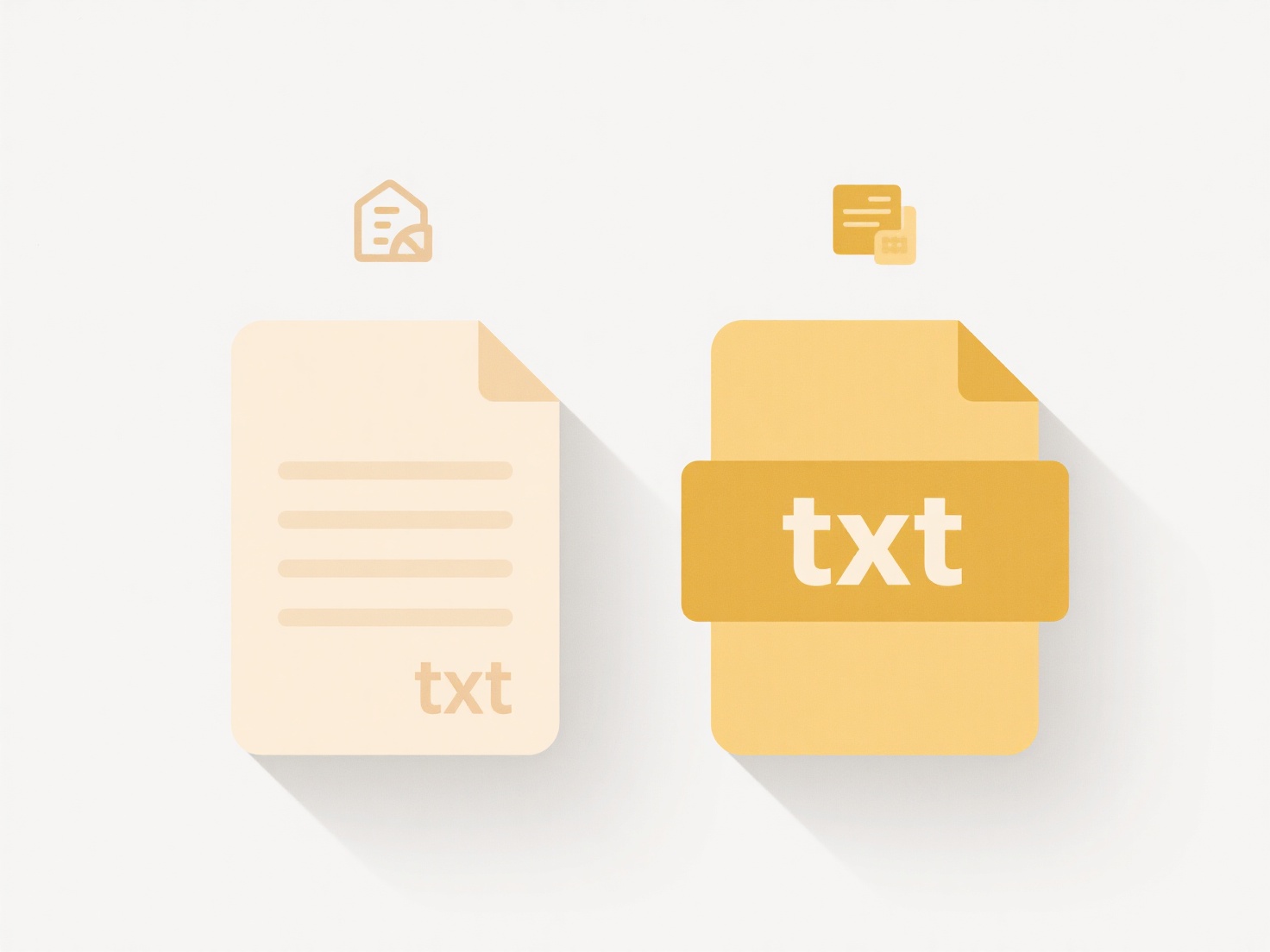
Automating this process saves significant time, ensures consistent and descriptive filenames for searchability, and reduces human error. Its main limitation is the need for initial setup and reliance on software or workflows supporting such variable naming rules. Wider adoption of standardized automation features within operating systems and common tools is anticipated, further simplifying this aspect of digital workflow efficiency.
Quick Article Links
Can I organize shared files without changing ownership?
Yes, you can organize shared files without changing ownership. This refers to moving, copying, or restructuring files wi...
Why does Windows block certain executable files?
Windows blocks certain executable files primarily to protect your system from potentially harmful software. This securit...
How do I save files on a Mac vs Windows?
Saving files on a Mac and Windows follows similar basic principles but differs in interface details. On a Mac, you typic...