
Cloud files show modified timestamps that can differ from the copy stored locally on your device primarily due to the way synchronization works. The "modified" timestamp reflects the last time the file content was altered within the cloud service's own storage system, not necessarily when the change was detected locally on a specific device. When you edit a file offline or if syncing hasn't completed yet, the local computer reports a modification time based on its internal clock, while the cloud service only updates its timestamp once the edited file successfully uploads. Different clock settings and time zones across devices and the cloud server can further contribute to these variations.
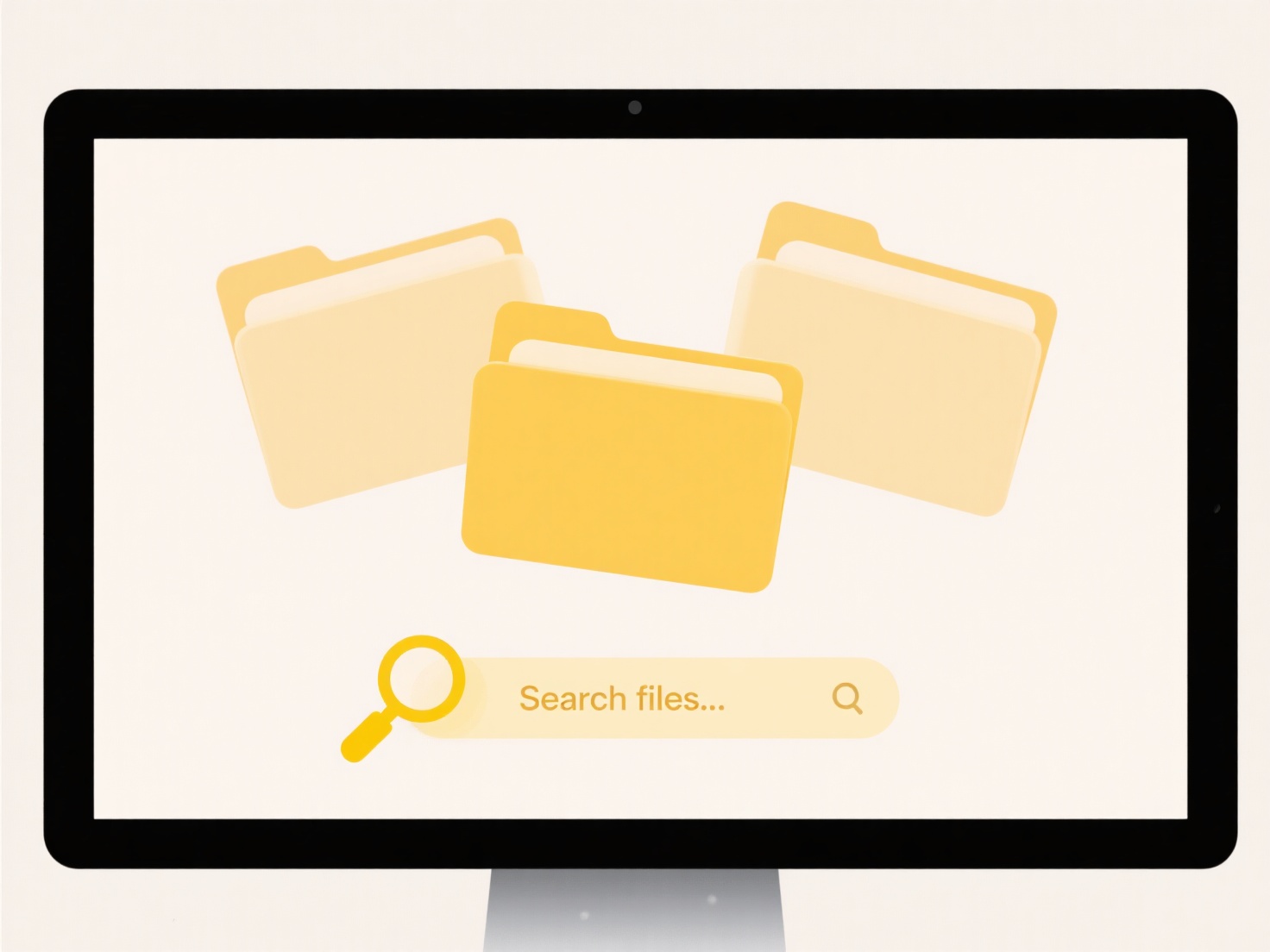
This discrepancy often occurs when using services like Google Drive, Dropbox, or Microsoft OneDrive. For instance, you might edit a Word document offline on your laptop while traveling; the file on your laptop immediately shows a new local modified time. However, the cloud service's timestamp for that file won't update until your laptop reconnects to the internet and successfully syncs the changed file hours later. Similarly, a photographer uploading large RAW files from their studio computer set to Pacific Time might notice the cloud timestamp (in UTC) differs from their local system until the sync finishes.
While useful for tracking the last confirmed cloud state, this difference can cause confusion. Users might see conflicting timestamps and wonder which version is most current. It highlights the fundamental limitation that syncing is not instantaneous. Relying solely on local timestamps for conflict resolution without checking the cloud service's activity logs can occasionally lead to overwriting newer cloud versions. Syncing algorithms continuously improve to minimize these conflicts and provide better version visibility.
Why do cloud files have modified timestamps different from local?
Cloud files show modified timestamps that can differ from the copy stored locally on your device primarily due to the way synchronization works. The "modified" timestamp reflects the last time the file content was altered within the cloud service's own storage system, not necessarily when the change was detected locally on a specific device. When you edit a file offline or if syncing hasn't completed yet, the local computer reports a modification time based on its internal clock, while the cloud service only updates its timestamp once the edited file successfully uploads. Different clock settings and time zones across devices and the cloud server can further contribute to these variations.
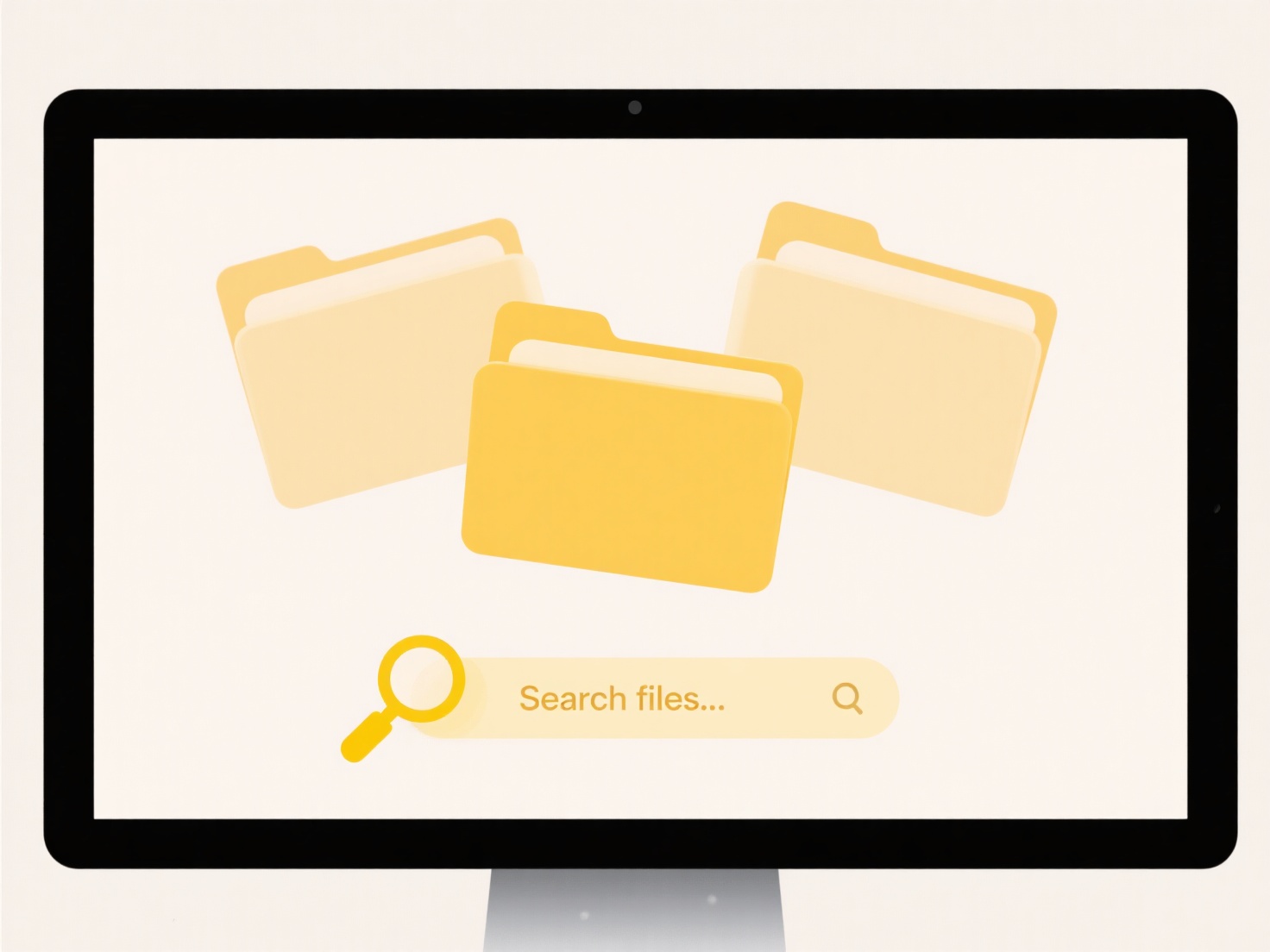
This discrepancy often occurs when using services like Google Drive, Dropbox, or Microsoft OneDrive. For instance, you might edit a Word document offline on your laptop while traveling; the file on your laptop immediately shows a new local modified time. However, the cloud service's timestamp for that file won't update until your laptop reconnects to the internet and successfully syncs the changed file hours later. Similarly, a photographer uploading large RAW files from their studio computer set to Pacific Time might notice the cloud timestamp (in UTC) differs from their local system until the sync finishes.
While useful for tracking the last confirmed cloud state, this difference can cause confusion. Users might see conflicting timestamps and wonder which version is most current. It highlights the fundamental limitation that syncing is not instantaneous. Relying solely on local timestamps for conflict resolution without checking the cloud service's activity logs can occasionally lead to overwriting newer cloud versions. Syncing algorithms continuously improve to minimize these conflicts and provide better version visibility.
Quick Article Links
Can I export using a command-line interface?
Exporting via a command-line interface (CLI) involves using text-based commands in a terminal or console to initiate the...
Can I apply tags to files in cloud and local simultaneously?
Applying tags simultaneously to files in both cloud (like OneDrive, Google Drive) and local storage typically requires u...
Can I dry run a batch rename to test it first?
A dry run for batch renaming is a simulation mode available in many file management tools. Instead of immediately changi...