
When you delete a cloud-synced file from your local device (like your laptop folder synced to Dropbox or Google Drive), the cloud storage service detects that action. This initiates the syncing process: the deletion is mirrored to your cloud storage account. Consequently, the file is removed not just from that specific local device, but also from your cloud storage online and from any other devices linked to and syncing with the same cloud account. It differs from deleting an unsynced local file, as that action only affects the single machine.
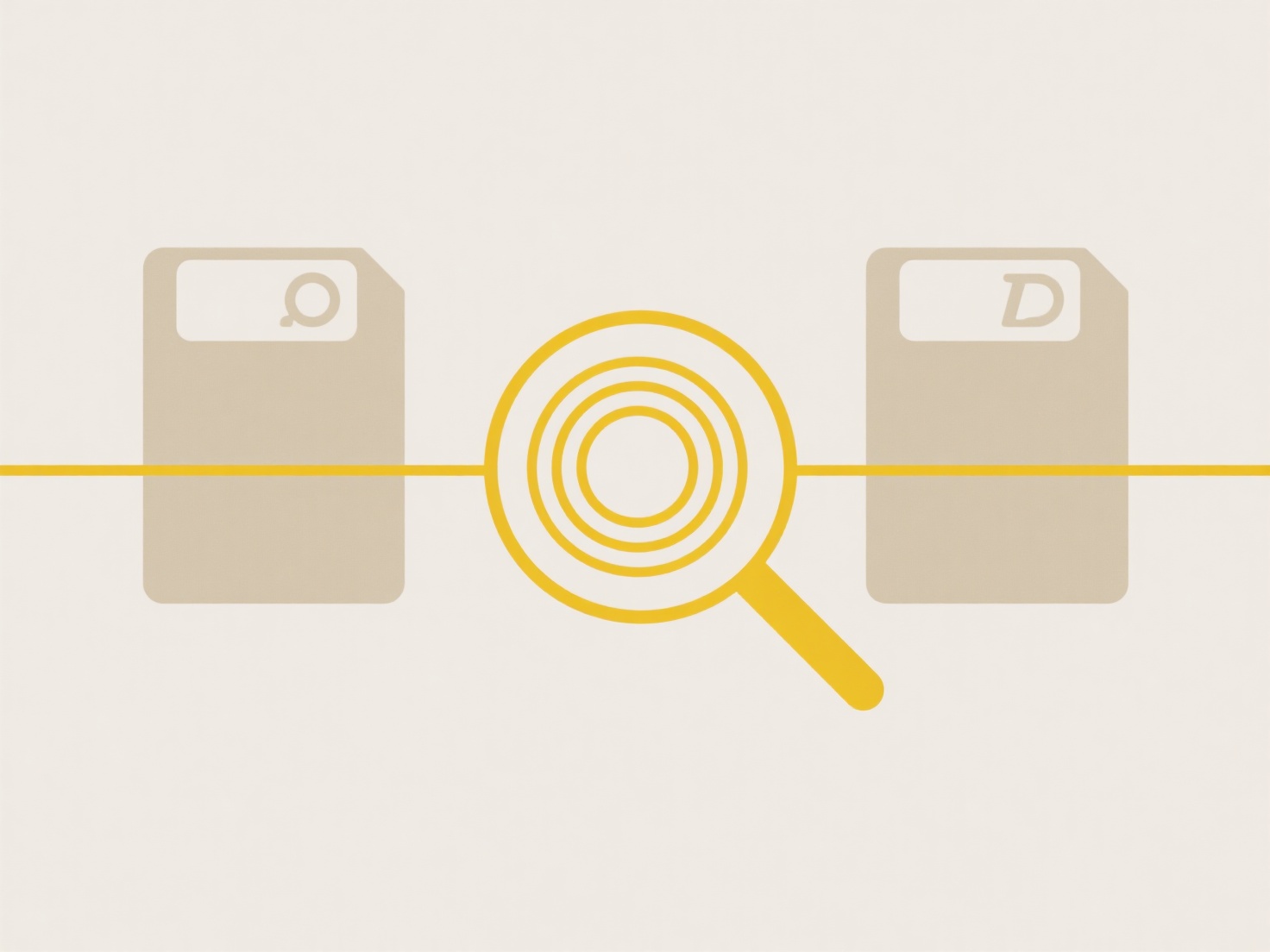
For example, if you delete a project report.docx from your synced "Documents" folder on your work computer, it will also disappear from the corresponding cloud folder viewable via a web browser and vanish from the same "Documents" folder on your home laptop that syncs with the same account. Users commonly perform this action using their operating system's file explorer (like Windows File Explorer or macOS Finder) when managing files locally to reclaim space everywhere at once.
The main advantage is efficient, consistent file removal across all devices simultaneously. However, the key limitation is the risk of unintended permanent deletion; once synced, the file is typically gone from the cloud trash/recycle bin shortly after (often within 30 days). This emphasizes the need for careful file management and awareness that deleting a synced copy locally affects all locations. Cloud providers focus on reliable sync as the core function, often limiting robust undelete options to avoid conflicts, though better archival or recovery options are desirable future improvements.
What happens when I delete a cloud-synced file locally?
When you delete a cloud-synced file from your local device (like your laptop folder synced to Dropbox or Google Drive), the cloud storage service detects that action. This initiates the syncing process: the deletion is mirrored to your cloud storage account. Consequently, the file is removed not just from that specific local device, but also from your cloud storage online and from any other devices linked to and syncing with the same cloud account. It differs from deleting an unsynced local file, as that action only affects the single machine.
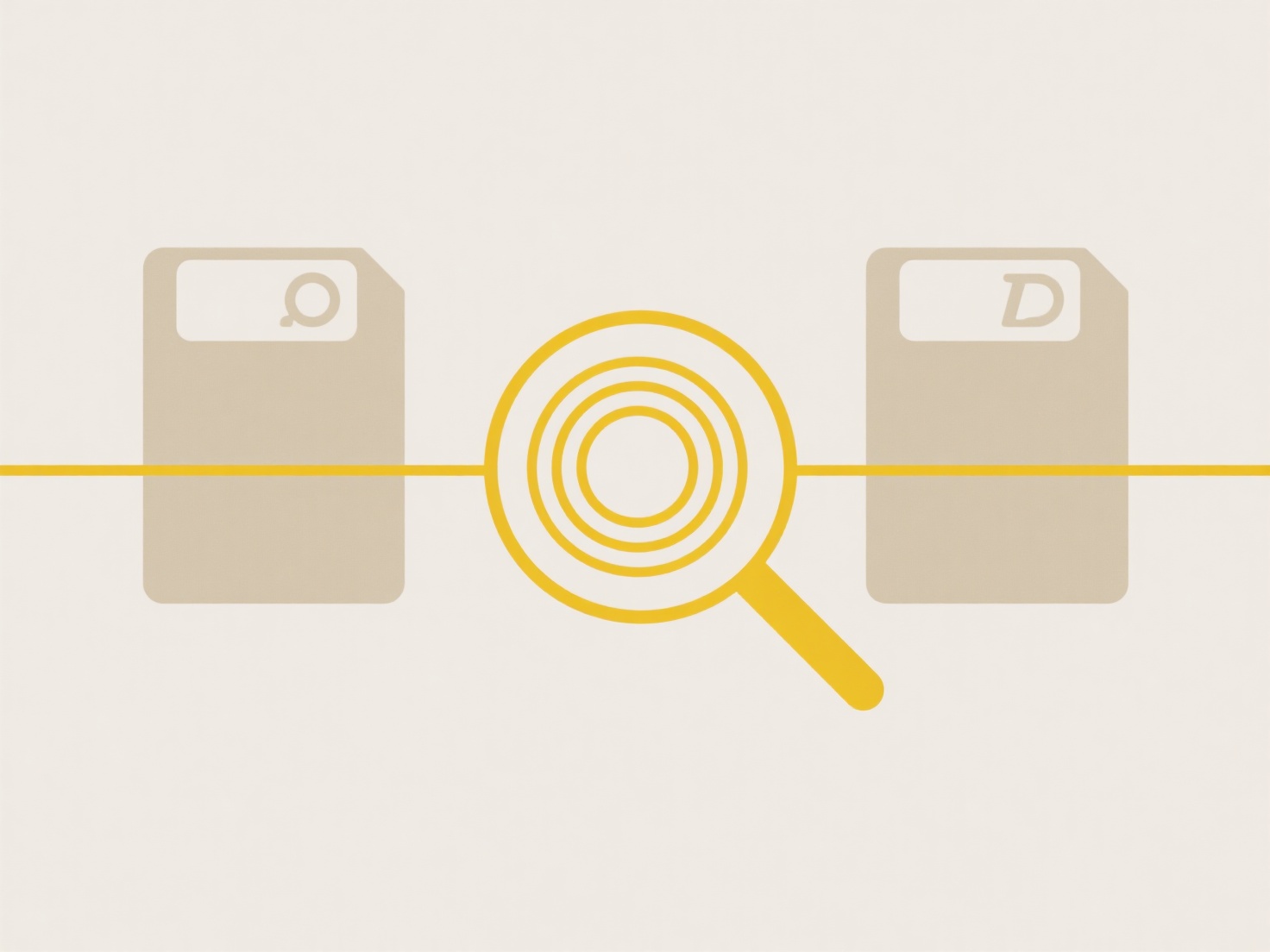
For example, if you delete a project report.docx from your synced "Documents" folder on your work computer, it will also disappear from the corresponding cloud folder viewable via a web browser and vanish from the same "Documents" folder on your home laptop that syncs with the same account. Users commonly perform this action using their operating system's file explorer (like Windows File Explorer or macOS Finder) when managing files locally to reclaim space everywhere at once.
The main advantage is efficient, consistent file removal across all devices simultaneously. However, the key limitation is the risk of unintended permanent deletion; once synced, the file is typically gone from the cloud trash/recycle bin shortly after (often within 30 days). This emphasizes the need for careful file management and awareness that deleting a synced copy locally affects all locations. Cloud providers focus on reliable sync as the core function, often limiting robust undelete options to avoid conflicts, though better archival or recovery options are desirable future improvements.
Related Recommendations
Quick Article Links
Can I restrict cloud uploads of confidential files?
Restricting cloud uploads of confidential files involves implementing specific policies and technologies within cloud pl...
Can I restrict duplicate uploads in a form or app?
Restricting duplicate uploads prevents users from submitting identical files or data entries through a form or applicati...
Can I create “sync profiles” for different workflows?
Sync profiles refer to pre-configured sets of rules defining how data synchronization occurs between different locations...