
Cloud-only files are digital files stored exclusively on remote servers accessed via the internet, without a permanent copy residing on a user's local device. Unlike files downloaded or synced to a local computer, cloud-only files exist primarily within cloud storage platforms like Google Drive, OneDrive, or Dropbox. Users interact with them directly through web browsers or apps, requiring an internet connection for viewing or editing. This differs from hybrid approaches where files might be cached locally for offline access.
A key use case is real-time, multi-user document collaboration. Teams use platforms like Google Docs or Microsoft 365 to create and edit shared documents, spreadsheets, or presentations simultaneously. Edits appear instantly for all collaborators, eliminating version control issues associated with emailing files back and forth. Another example is deploying software application binaries or server configuration files directly to cloud infrastructure (like AWS S3 or Azure Blob Storage) for execution within cloud environments, avoiding the need to distribute copies to numerous individual servers.
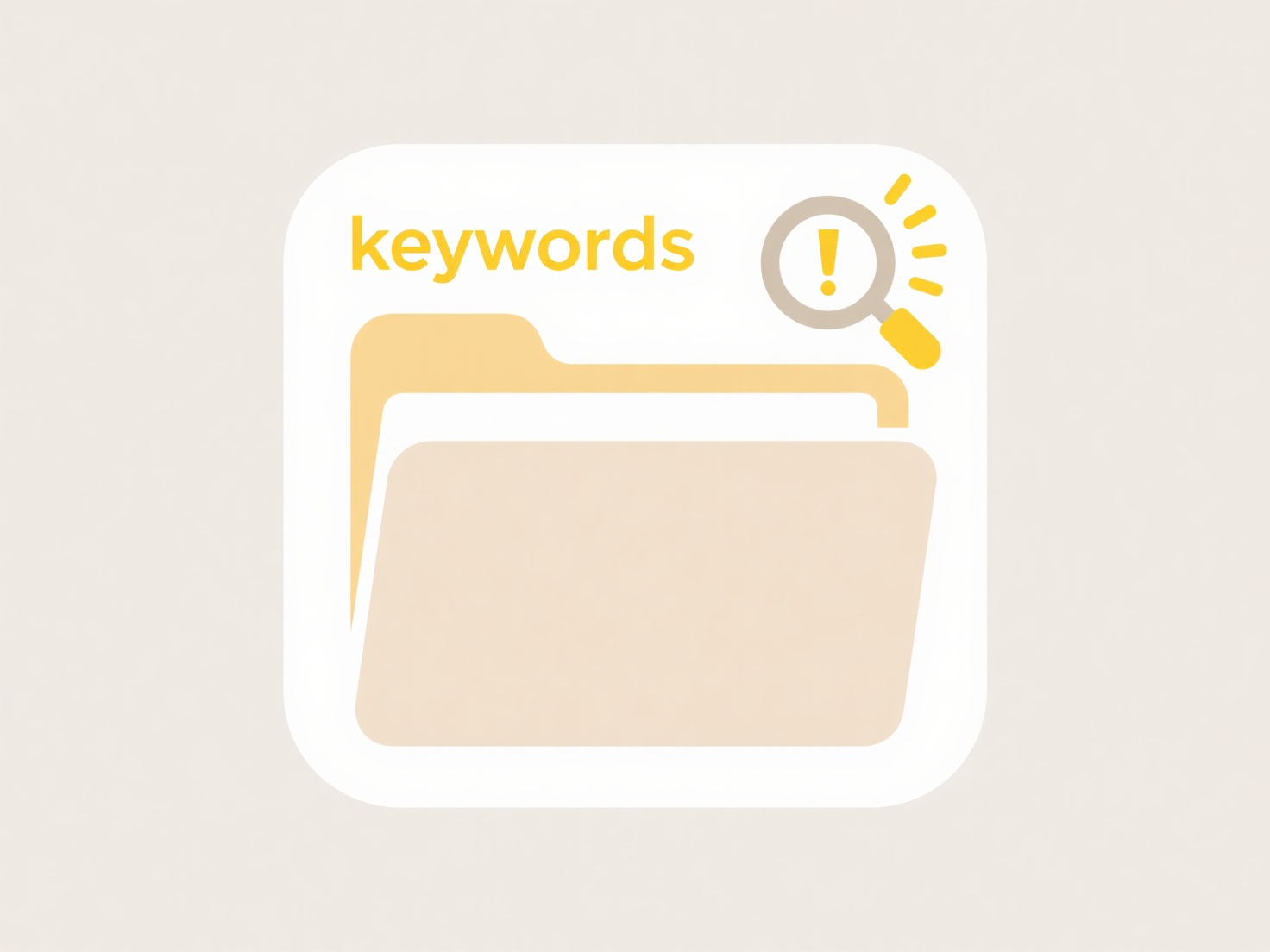
The primary advantages include universal access from any device with internet, simplified collaboration, and reduced burden on local storage. However, limitations exist: full functionality requires a stable internet connection, and potential vendor lock-in or data security concerns arise depending on the chosen provider. This model facilitates innovation in remote work and distributed computing but demands careful consideration of data governance and access control policies.
What are typical use cases for cloud-only files?
Cloud-only files are digital files stored exclusively on remote servers accessed via the internet, without a permanent copy residing on a user's local device. Unlike files downloaded or synced to a local computer, cloud-only files exist primarily within cloud storage platforms like Google Drive, OneDrive, or Dropbox. Users interact with them directly through web browsers or apps, requiring an internet connection for viewing or editing. This differs from hybrid approaches where files might be cached locally for offline access.
A key use case is real-time, multi-user document collaboration. Teams use platforms like Google Docs or Microsoft 365 to create and edit shared documents, spreadsheets, or presentations simultaneously. Edits appear instantly for all collaborators, eliminating version control issues associated with emailing files back and forth. Another example is deploying software application binaries or server configuration files directly to cloud infrastructure (like AWS S3 or Azure Blob Storage) for execution within cloud environments, avoiding the need to distribute copies to numerous individual servers.
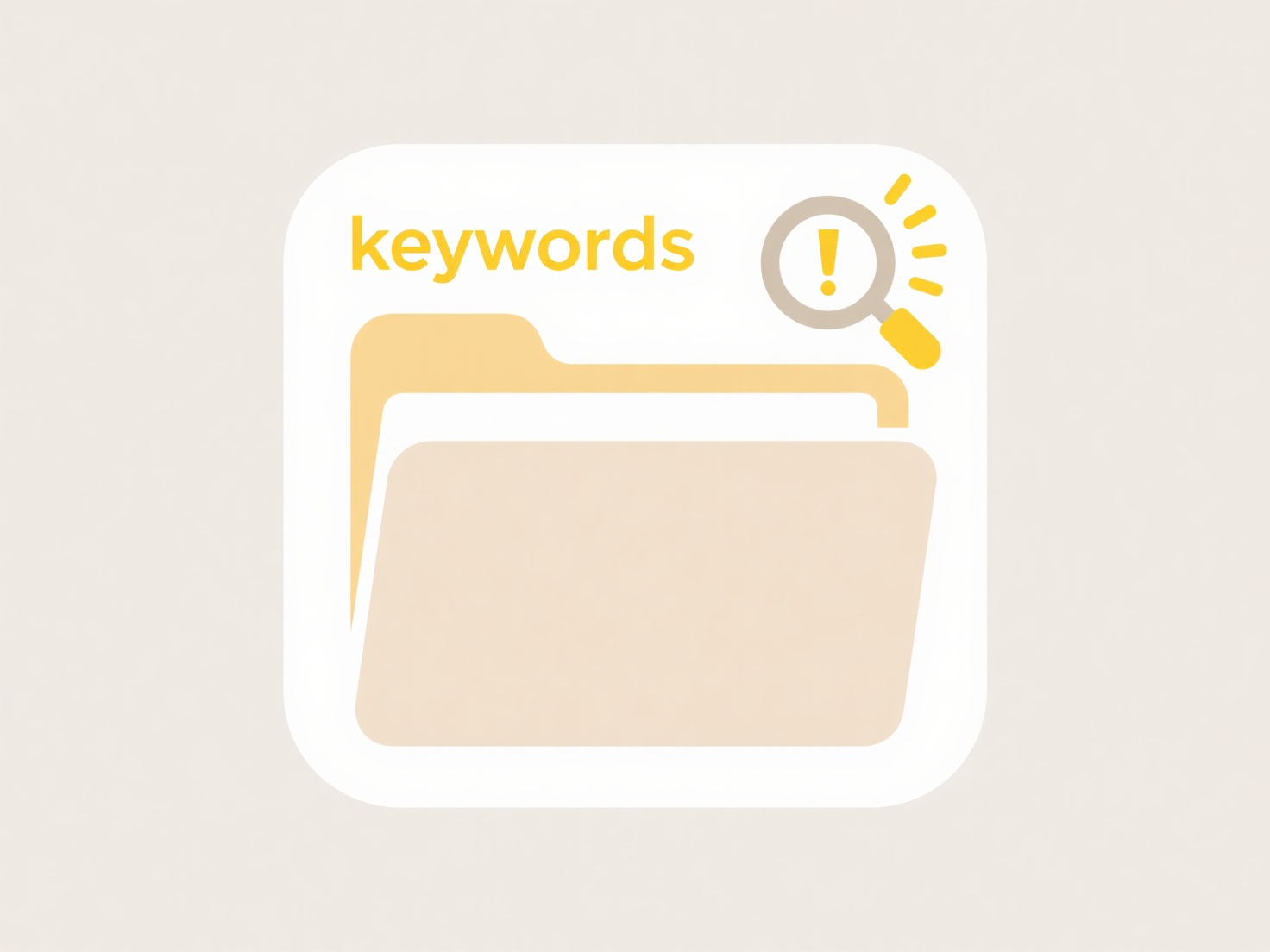
The primary advantages include universal access from any device with internet, simplified collaboration, and reduced burden on local storage. However, limitations exist: full functionality requires a stable internet connection, and potential vendor lock-in or data security concerns arise depending on the chosen provider. This model facilitates innovation in remote work and distributed computing but demands careful consideration of data governance and access control policies.
Quick Article Links
How do I organize brainstorming files or notes?
Organizing brainstorming files or notes means systematically structuring the raw ideas, concepts, and visual elements ge...
How do I know if someone downloaded a cloud file I shared?
When you share a file using a cloud storage service like Google Drive, OneDrive, or Dropbox, knowing if someone download...
Should I keep edited and original photos in the same folder?
Should I keep edited and original photos in the same folder? Storing edited copies alongside original photos in the sa...