
To show file extensions on macOS, navigate Finder preferences. File extensions are the suffixes like '.docx' or '.jpg' appearing after the dot in filenames, indicating the file type to the operating system and applications. By default, macOS hides these extensions to maintain a cleaner desktop and Finder view, though the underlying type information remains intact for files to open correctly.
For example, revealing extensions helps differentiate files like 'Report.pdf' and 'Report.docx' sharing the same base name, ensuring you open the correct one. Users editing websites might need to see '.html' versus '.css' files explicitly. Enabling extensions applies throughout macOS, affecting filenames displayed in Finder windows, desktop icons, and application save/open dialog boxes.
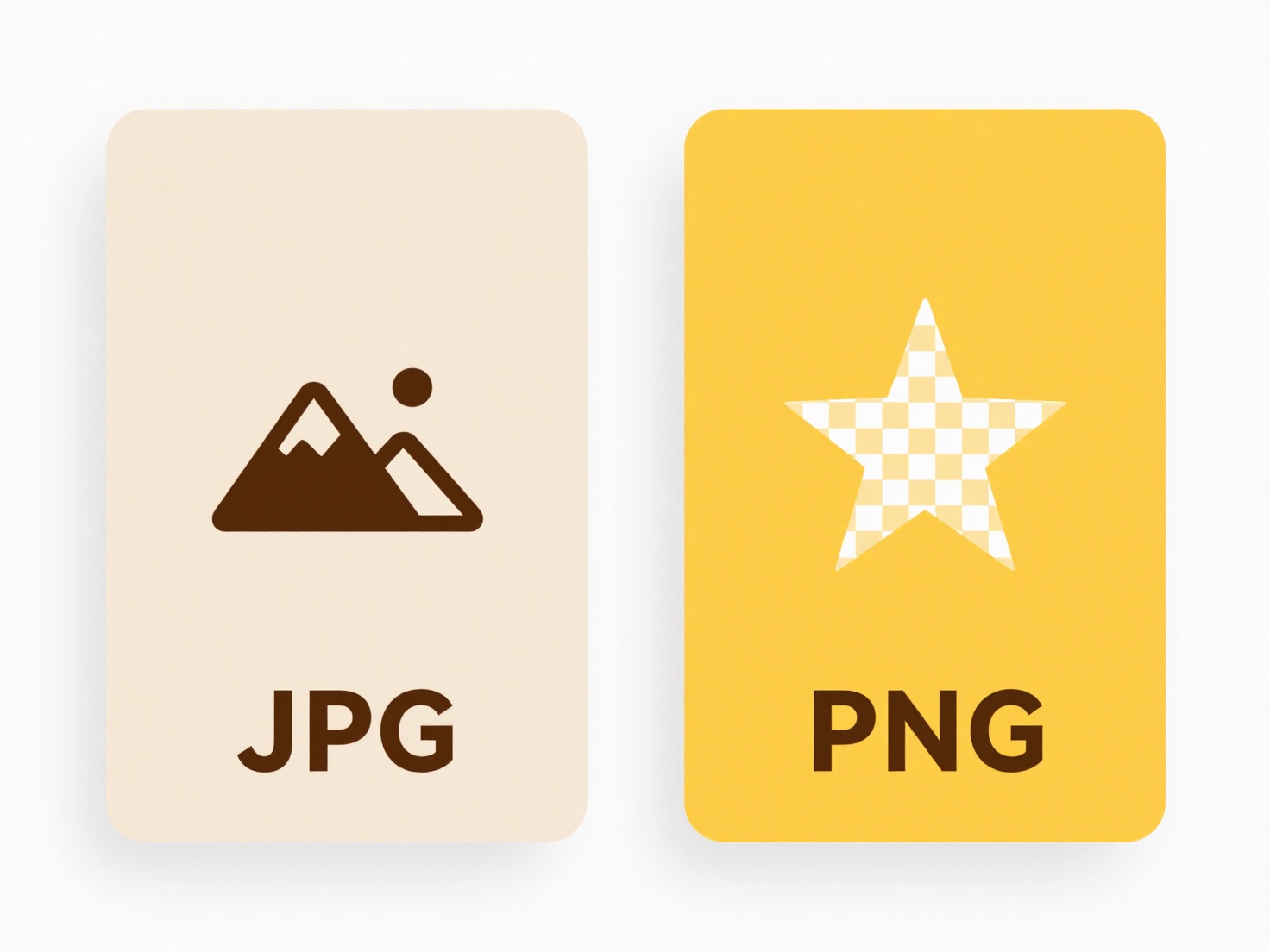
Showing extensions enhances precision and security by making file types unambiguous, aiding in avoiding opening malicious files disguised with misleading icons. However, users can accidentally break a file if they manually delete its extension during renaming. Future macOS updates are unlikely to change this core system preference location, reflecting Apple's balance between user-friendly defaults and providing technical control for those who need it.
How do I show file extensions on macOS?
To show file extensions on macOS, navigate Finder preferences. File extensions are the suffixes like '.docx' or '.jpg' appearing after the dot in filenames, indicating the file type to the operating system and applications. By default, macOS hides these extensions to maintain a cleaner desktop and Finder view, though the underlying type information remains intact for files to open correctly.
For example, revealing extensions helps differentiate files like 'Report.pdf' and 'Report.docx' sharing the same base name, ensuring you open the correct one. Users editing websites might need to see '.html' versus '.css' files explicitly. Enabling extensions applies throughout macOS, affecting filenames displayed in Finder windows, desktop icons, and application save/open dialog boxes.
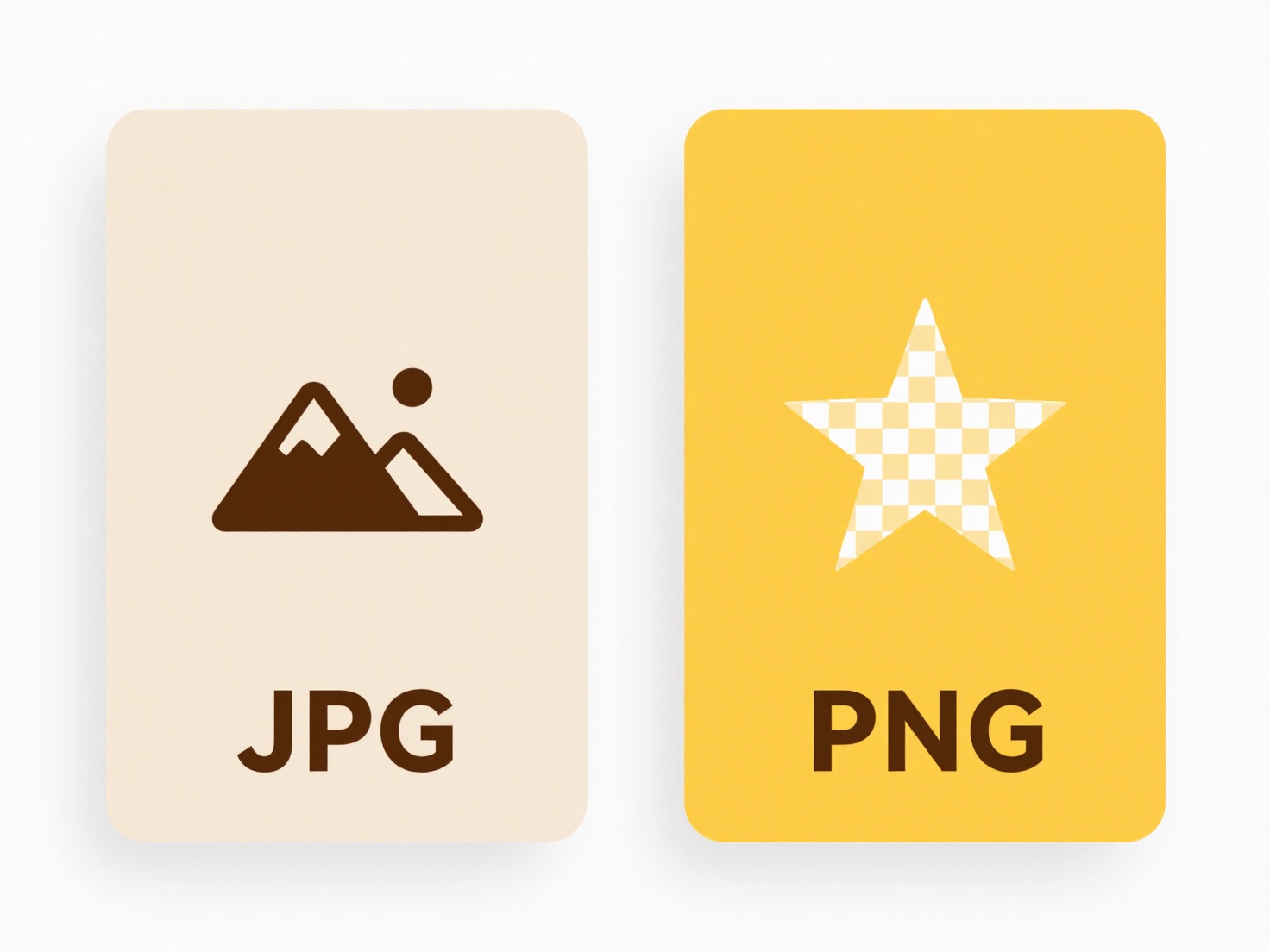
Showing extensions enhances precision and security by making file types unambiguous, aiding in avoiding opening malicious files disguised with misleading icons. However, users can accidentally break a file if they manually delete its extension during renaming. Future macOS updates are unlikely to change this core system preference location, reflecting Apple's balance between user-friendly defaults and providing technical control for those who need it.
Related Recommendations
Quick Article Links
Why do files appear twice in a search result?
Files may appear duplicated in search results due to how indexing works. Search tools often locate files based on both t...
How do I notify team members about potential duplicates?
Notifying team members about potential duplicates involves identifying similar records or entries that may unintentional...
Does Wisfile detect and avoid duplicate file names?
Does Wisfile detect and avoid duplicate file names? Wisfile generates unique, descriptive filenames using AI during it...