
Hidden files are system, configuration, or user-designated files deliberately concealed from standard directory listings to prevent accidental modification or clutter. They work by having a specific attribute set, like the dot-prefix (e.g., .config) on Unix-based systems (Linux, macOS) or the "Hidden" attribute in Windows filesystems. This makes them functionally identical to regular files but requires explicit user action to reveal. They differ from visible files solely in this initial visibility setting.
To search for hidden files in practice, methods vary by operating system. On Windows, open File Explorer, navigate to the desired folder, select the "View" tab, and check the "Hidden items" checkbox; hidden files will then appear with slightly faded icons. On macOS or Linux, use the terminal: the command ls -a lists all contents, including hidden files (those starting with a dot), in the current directory. Both methods are essential for users managing application settings or system administrators troubleshooting.
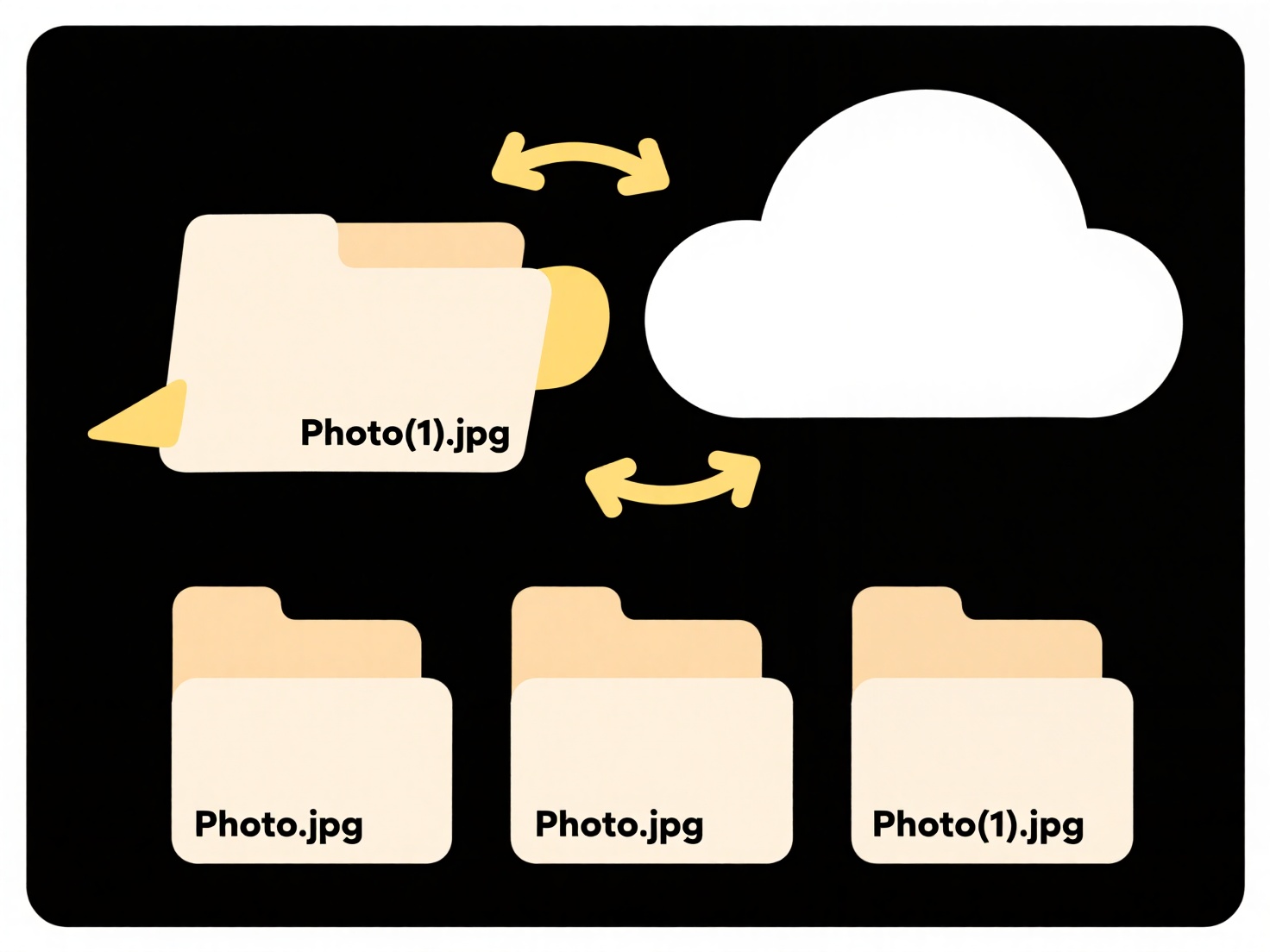
The main advantage is protection against accidental deletion or modification of critical system/configuration files. However, this feature can also be misused to conceal malware or sensitive user data, raising security concerns. Future OS developments continue to streamline discovery, like integrated search filters in file managers that can include hidden items. Responsible knowledge of how to view them is important for safe system management and digital hygiene.
How do I search for hidden files?
Hidden files are system, configuration, or user-designated files deliberately concealed from standard directory listings to prevent accidental modification or clutter. They work by having a specific attribute set, like the dot-prefix (e.g., .config) on Unix-based systems (Linux, macOS) or the "Hidden" attribute in Windows filesystems. This makes them functionally identical to regular files but requires explicit user action to reveal. They differ from visible files solely in this initial visibility setting.
To search for hidden files in practice, methods vary by operating system. On Windows, open File Explorer, navigate to the desired folder, select the "View" tab, and check the "Hidden items" checkbox; hidden files will then appear with slightly faded icons. On macOS or Linux, use the terminal: the command ls -a lists all contents, including hidden files (those starting with a dot), in the current directory. Both methods are essential for users managing application settings or system administrators troubleshooting.
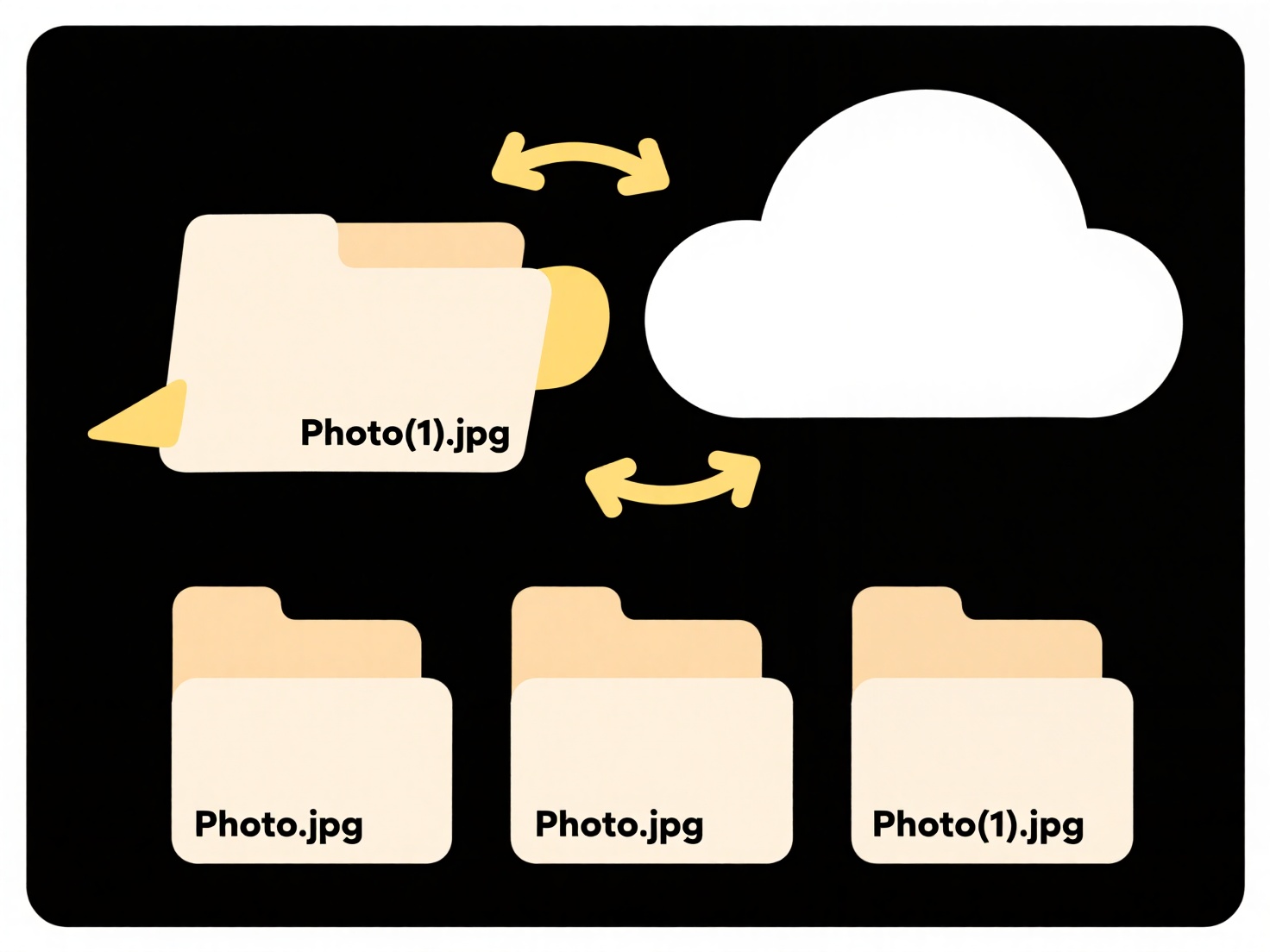
The main advantage is protection against accidental deletion or modification of critical system/configuration files. However, this feature can also be misused to conceal malware or sensitive user data, raising security concerns. Future OS developments continue to streamline discovery, like integrated search filters in file managers that can include hidden items. Responsible knowledge of how to view them is important for safe system management and digital hygiene.
Related Recommendations
Quick Article Links
How can I open a PowerPoint file on my phone?
Opening a PowerPoint file on your phone means accessing and viewing or editing a presentation file (like .PPTX or .PPT f...
How can I create a template or checklist for naming business documents?
A document naming template or checklist establishes consistent naming conventions for business files. It provides a reus...
Should I use templates when creating new folder structures?
Should I use templates when creating new folder structures? Using templates for folder structures establishes consisten...