
Renaming multiple file extensions simultaneously means changing the file type identifier (the part after the last dot, like .txt or .jpg) for many files at once, instead of one by one. This process typically uses pattern matching, often with wildcards like *, to select files. It differs from manually renaming each file individually, saving significant time and reducing errors in repetitive tasks. The core action involves changing the suffix based on defined rules.
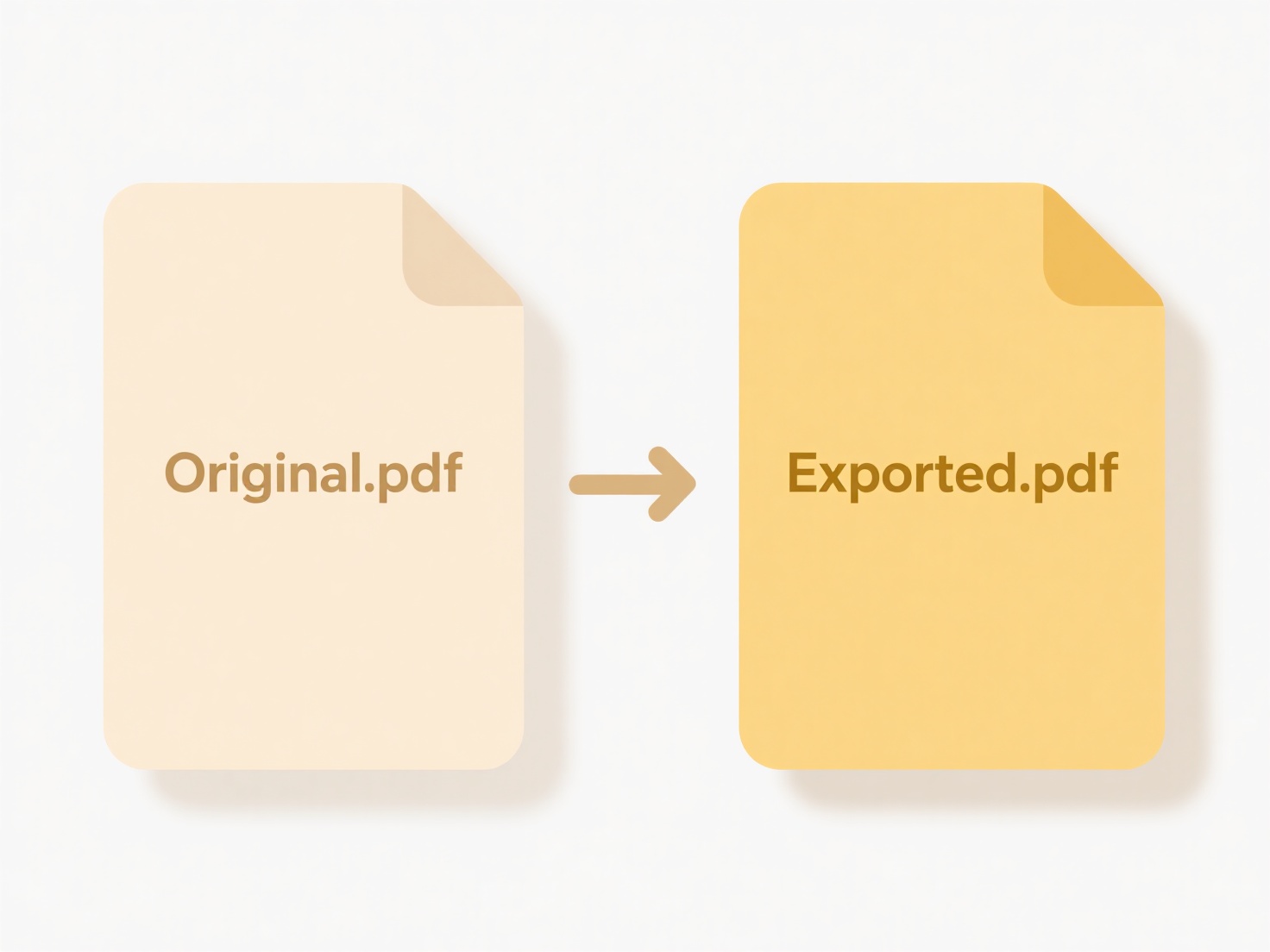
This is commonly done using command-line tools. For instance, on Windows, you can use the Command Prompt (ren *.old *.new) or PowerShell (Dir | Rename-Item -NewName { $_.Name -replace '.old$','.new' }). On macOS and Linux, the rename command or a bash loop (for file in *.old; do mv -- "$file" "${file%.old}.new"; done) achieves this. Numerous dedicated file renaming software applications (like Bulk Rename Utility for Windows or NameChanger for macOS) provide graphical interfaces for easier batch extension changes.
The primary advantage is immense time savings when dealing with large volumes of files, improving workflow efficiency. However, key limitations exist: incorrect patterns can rename unintended files, changes are often irreversible without backups, and the operation doesn't actually convert file formats. Exercise extreme caution – always back up files first and double-check the matching pattern before execution to avoid accidental data loss or corruption.
How do I rename multiple file extensions at once?
Renaming multiple file extensions simultaneously means changing the file type identifier (the part after the last dot, like .txt or .jpg) for many files at once, instead of one by one. This process typically uses pattern matching, often with wildcards like *, to select files. It differs from manually renaming each file individually, saving significant time and reducing errors in repetitive tasks. The core action involves changing the suffix based on defined rules.
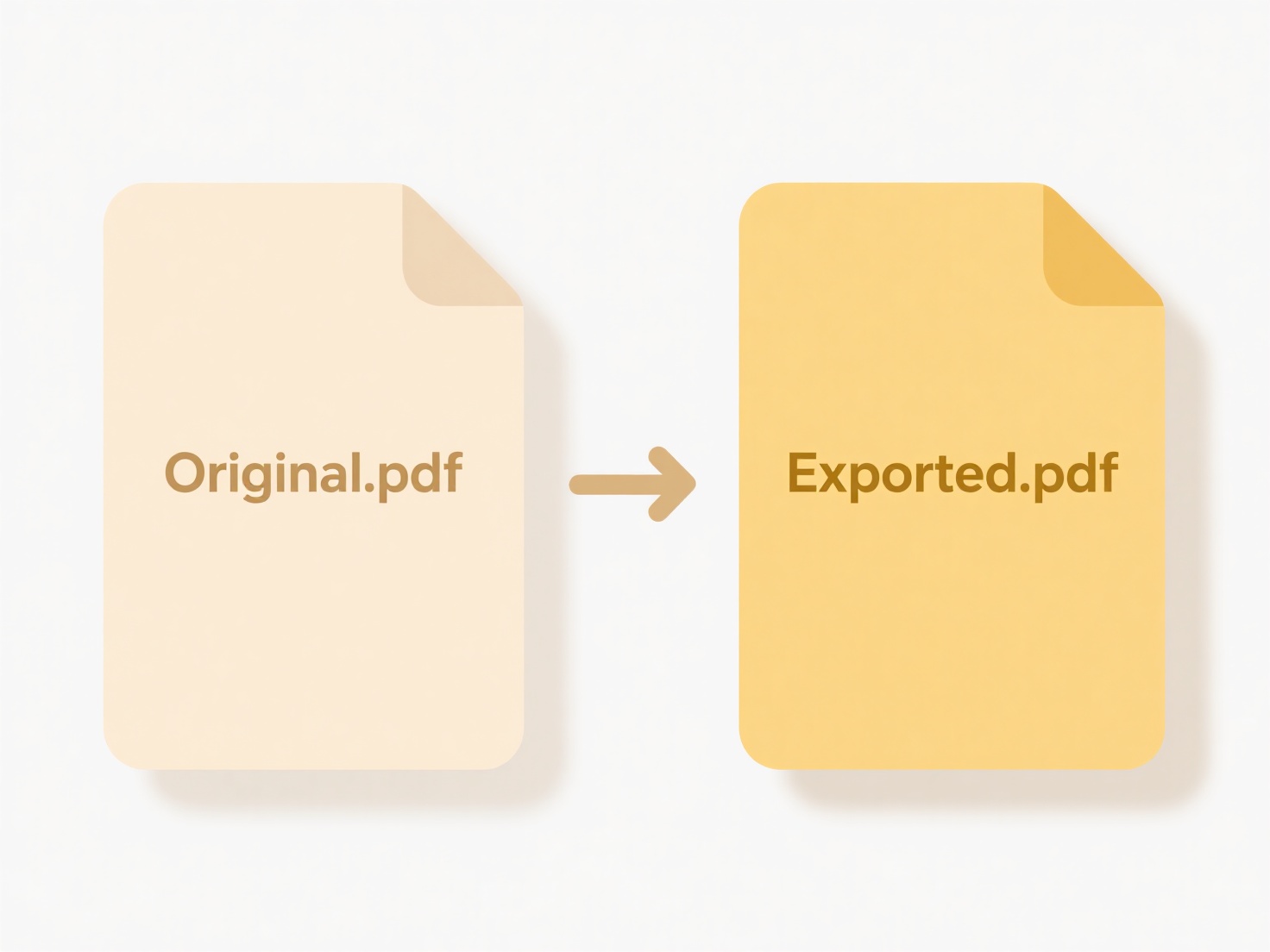
This is commonly done using command-line tools. For instance, on Windows, you can use the Command Prompt (ren *.old *.new) or PowerShell (Dir | Rename-Item -NewName { $_.Name -replace '.old$','.new' }). On macOS and Linux, the rename command or a bash loop (for file in *.old; do mv -- "$file" "${file%.old}.new"; done) achieves this. Numerous dedicated file renaming software applications (like Bulk Rename Utility for Windows or NameChanger for macOS) provide graphical interfaces for easier batch extension changes.
The primary advantage is immense time savings when dealing with large volumes of files, improving workflow efficiency. However, key limitations exist: incorrect patterns can rename unintended files, changes are often irreversible without backups, and the operation doesn't actually convert file formats. Exercise extreme caution – always back up files first and double-check the matching pattern before execution to avoid accidental data loss or corruption.
Quick Article Links
What’s the difference between link sharing and user-based sharing?
Link sharing provides access through a shareable URL. Anyone with the link can typically view or edit the shared content...
Can I add a password to a compressed file?
Password protection adds a crucial security layer to compressed files like ZIP or RAR archives. During the compression p...
Why can’t I open files sent from iPhone to Android?
When transferring files from an iPhone to an Android device, issues often arise from differences in messaging protocols ...