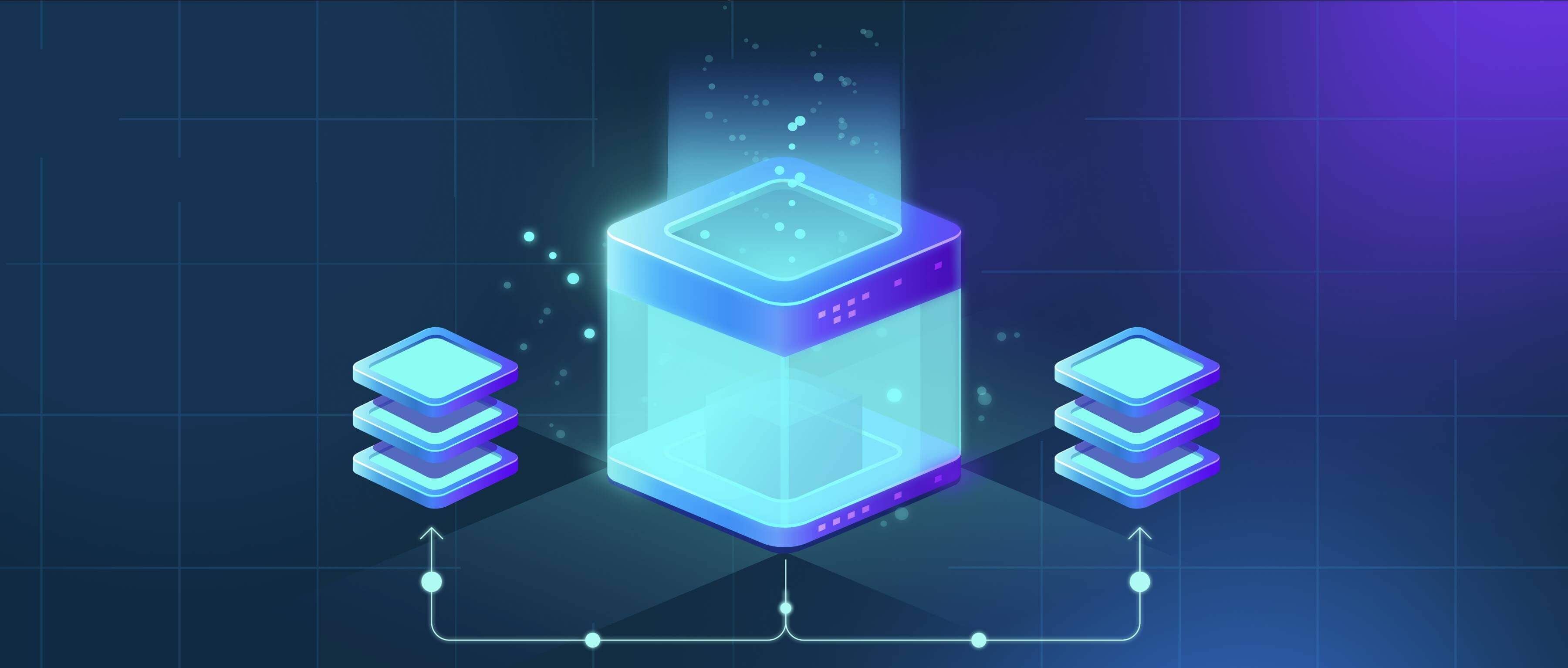
Renaming files that are referenced in Excel or scripts risks breaking those links because they rely on the file's specific name and path. Spreadsheets and scripts store the absolute path (including the filename) when linking to external data. Changing either the file's name or its location directory makes this stored path incorrect, leading to errors like #REF! in Excel or "File Not Found" in scripts. This happens because the software cannot automatically track where the renamed file moved.
To avoid this, update all references before or immediately after renaming. In Excel, use the "Edit Links" feature (Data tab) to locate and repoint broken source files. For scripts, modify the code's file path strings or use relative paths to reduce dependencies. For example, a financial dashboard Excel file sourcing from 'Q1_Sales.csv' will fail if renamed to 'Q1_2024_Sales.csv' unless links are updated. Similarly, a Python script reading data from 'input.json' will crash if the file is renamed without adjusting the open('input.json') command.
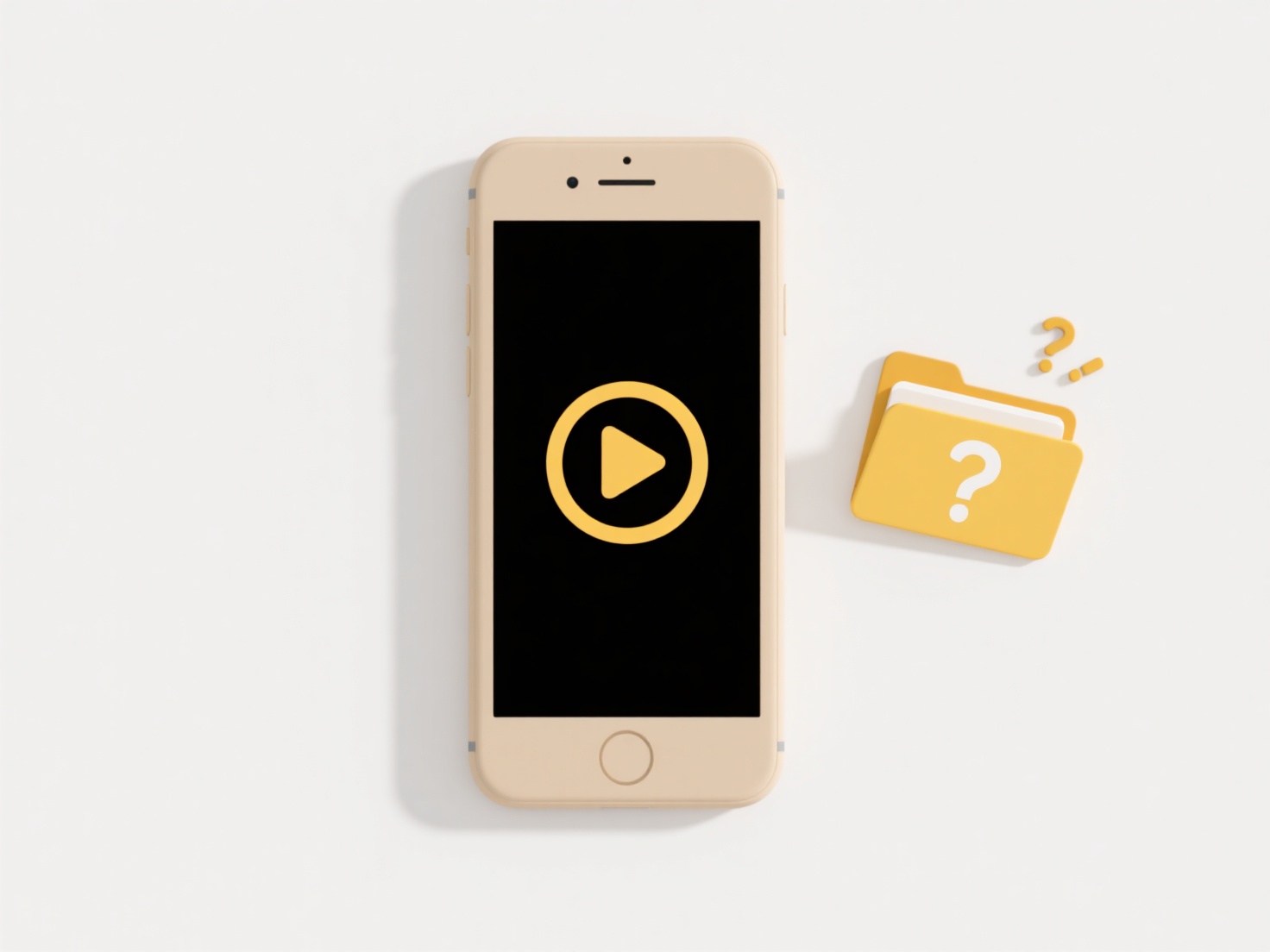
While careful renaming enables better organization, the manual update step is error-prone. Using relative paths within projects minimizes issues when moving entire folders. This maintenance burden represents a workflow limitation. Failing to update links, especially in critical documents like financial reports or research datasets, can cause data loss and incorrect results, raising ethical concerns about data integrity if unnoticed. Future solutions might involve enhanced automatic reference tracking.
How do I rename files without breaking Excel or script references?
Renaming files that are referenced in Excel or scripts risks breaking those links because they rely on the file's specific name and path. Spreadsheets and scripts store the absolute path (including the filename) when linking to external data. Changing either the file's name or its location directory makes this stored path incorrect, leading to errors like #REF! in Excel or "File Not Found" in scripts. This happens because the software cannot automatically track where the renamed file moved.
To avoid this, update all references before or immediately after renaming. In Excel, use the "Edit Links" feature (Data tab) to locate and repoint broken source files. For scripts, modify the code's file path strings or use relative paths to reduce dependencies. For example, a financial dashboard Excel file sourcing from 'Q1_Sales.csv' will fail if renamed to 'Q1_2024_Sales.csv' unless links are updated. Similarly, a Python script reading data from 'input.json' will crash if the file is renamed without adjusting the open('input.json') command.
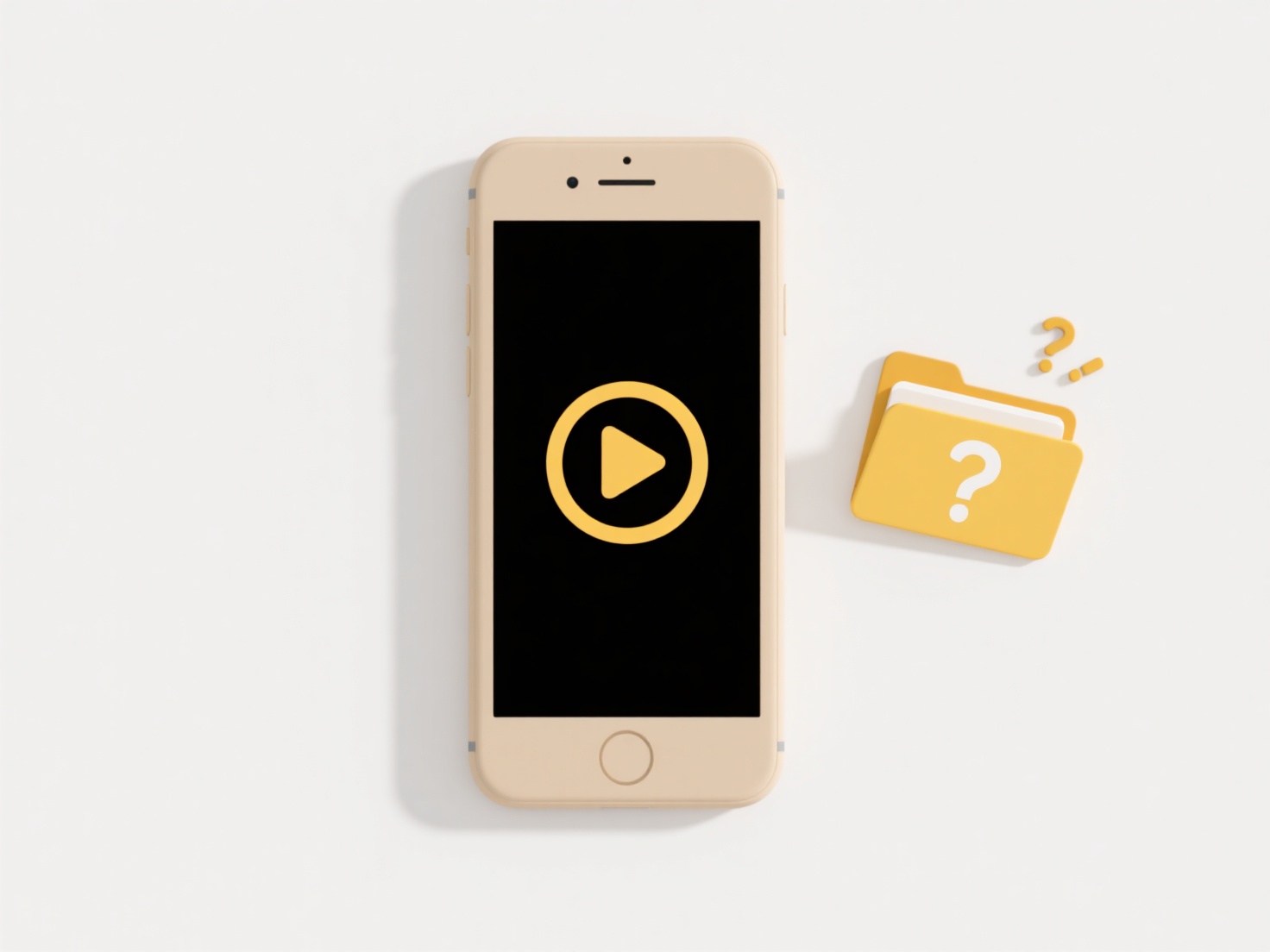
While careful renaming enables better organization, the manual update step is error-prone. Using relative paths within projects minimizes issues when moving entire folders. This maintenance burden represents a workflow limitation. Failing to update links, especially in critical documents like financial reports or research datasets, can cause data loss and incorrect results, raising ethical concerns about data integrity if unnoticed. Future solutions might involve enhanced automatic reference tracking.
Related Recommendations
Quick Article Links
How do I track files for financial audits?
Financial audit file tracking involves implementing systematic methods to organize, store, and retrieve documents requir...
What are common mistakes when organizing document folders?
What are common mistakes when organizing document folders? Ineffective document organization often stems from inconsis...
Why don’t I see a “Save” option on mobile apps?
Many mobile apps intentionally omit a traditional "Save" button due to the prevalence of autosaving functionality and pl...