
Exporting video in Adobe Premiere Pro is the final step where your edited sequence is processed into a standalone video file for sharing or playback outside the software. This differs from simply saving your project file, as exporting creates a complete video that includes all edits, effects, color grading, and audio mixing. You perform exports via the Export Settings dialog, accessed through File > Export > Media, where you select formats, codecs, and customize output parameters for file size and quality.
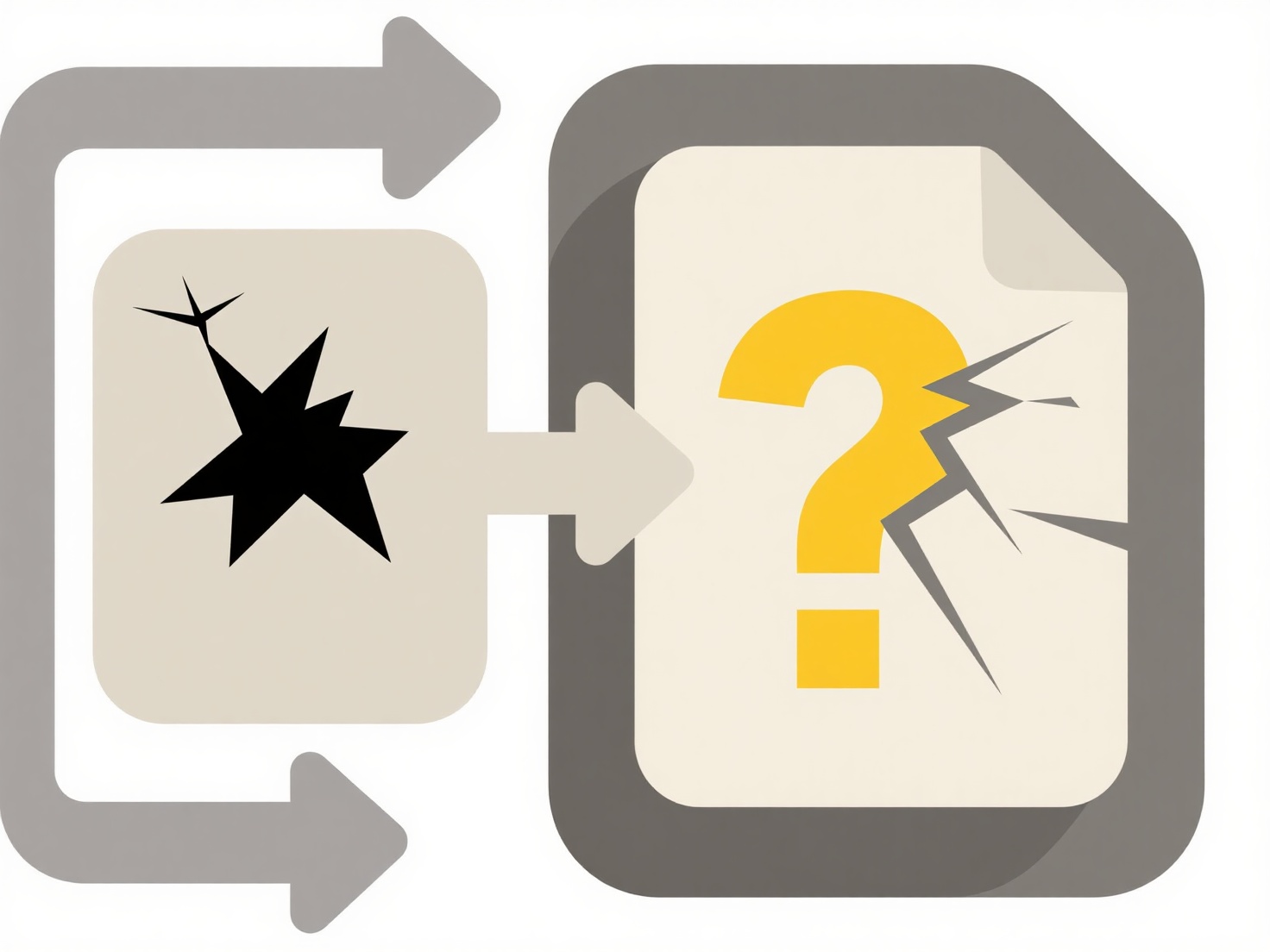
Common examples include exporting to the popular H.264 format for uploading finished videos directly to platforms like YouTube or Vimeo due to its balance of quality and manageable file sizes. Professionals also frequently export high-quality masters using formats like Apple ProRes or DNxHD for archiving or further processing in applications like DaVinci Resolve, crucial in broadcast and film workflows for maintaining quality.
The main advantage is Premiere Pro's comprehensive control over output settings, including customizable presets for common destinations, allowing you to achieve the exact quality and file size needed. Limitations include potentially long export times for complex projects, especially at high resolutions like 4K, demanding sufficient computer hardware. Understanding format and codec choices is vital, as selecting inappropriate settings can lead to unnecessarily large files or poor quality. Mastering the export process ensures your creative work is presented in the best possible way.
How do I export video from Adobe Premiere Pro?
Exporting video in Adobe Premiere Pro is the final step where your edited sequence is processed into a standalone video file for sharing or playback outside the software. This differs from simply saving your project file, as exporting creates a complete video that includes all edits, effects, color grading, and audio mixing. You perform exports via the Export Settings dialog, accessed through File > Export > Media, where you select formats, codecs, and customize output parameters for file size and quality.
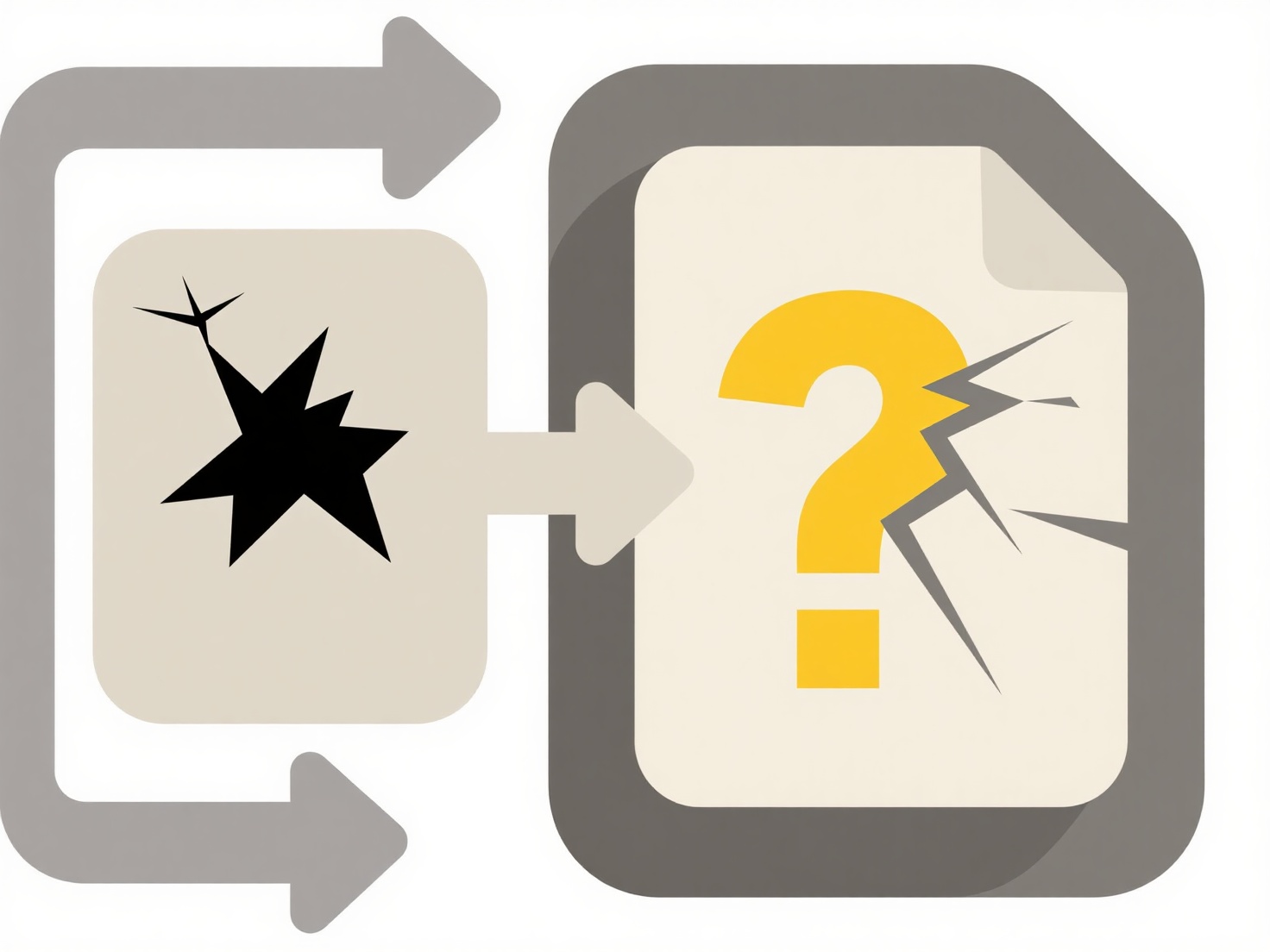
Common examples include exporting to the popular H.264 format for uploading finished videos directly to platforms like YouTube or Vimeo due to its balance of quality and manageable file sizes. Professionals also frequently export high-quality masters using formats like Apple ProRes or DNxHD for archiving or further processing in applications like DaVinci Resolve, crucial in broadcast and film workflows for maintaining quality.
The main advantage is Premiere Pro's comprehensive control over output settings, including customizable presets for common destinations, allowing you to achieve the exact quality and file size needed. Limitations include potentially long export times for complex projects, especially at high resolutions like 4K, demanding sufficient computer hardware. Understanding format and codec choices is vital, as selecting inappropriate settings can lead to unnecessarily large files or poor quality. Mastering the export process ensures your creative work is presented in the best possible way.
Quick Article Links
Can Chromebook users open .exe or .msi files?
Chromebooks run Chrome OS, not Windows. EXE and MSI files are native executable and installer formats designed specifica...
Why does my file path exceed the limit?
File paths exceed character limits primarily due to operating system constraints. Most notably, Windows imposes a 260-ch...
How do I bulk rename files using a script or tool?
Bulk renaming efficiently changes the names of many files simultaneously, instead of manually editing each one. It relie...