
Conflicting versions occur in OneDrive when multiple offline edits to the same file exist, and the service cannot automatically merge the changes upon syncing. OneDrive identifies these by creating a duplicate file with the original filename followed by "(conflicted copy)" and your device name. This signals that at least two different versions of the file exist and require user review.
Examples include editing the same Word document offline on a laptop and a smartphone simultaneously, or multiple users modifying a shared Excel file while disconnected from the internet. Upon syncing, OneDrive will preserve the last saved version you opened but generate a conflicted copy file containing the alternative edits made on the other device or by another user.
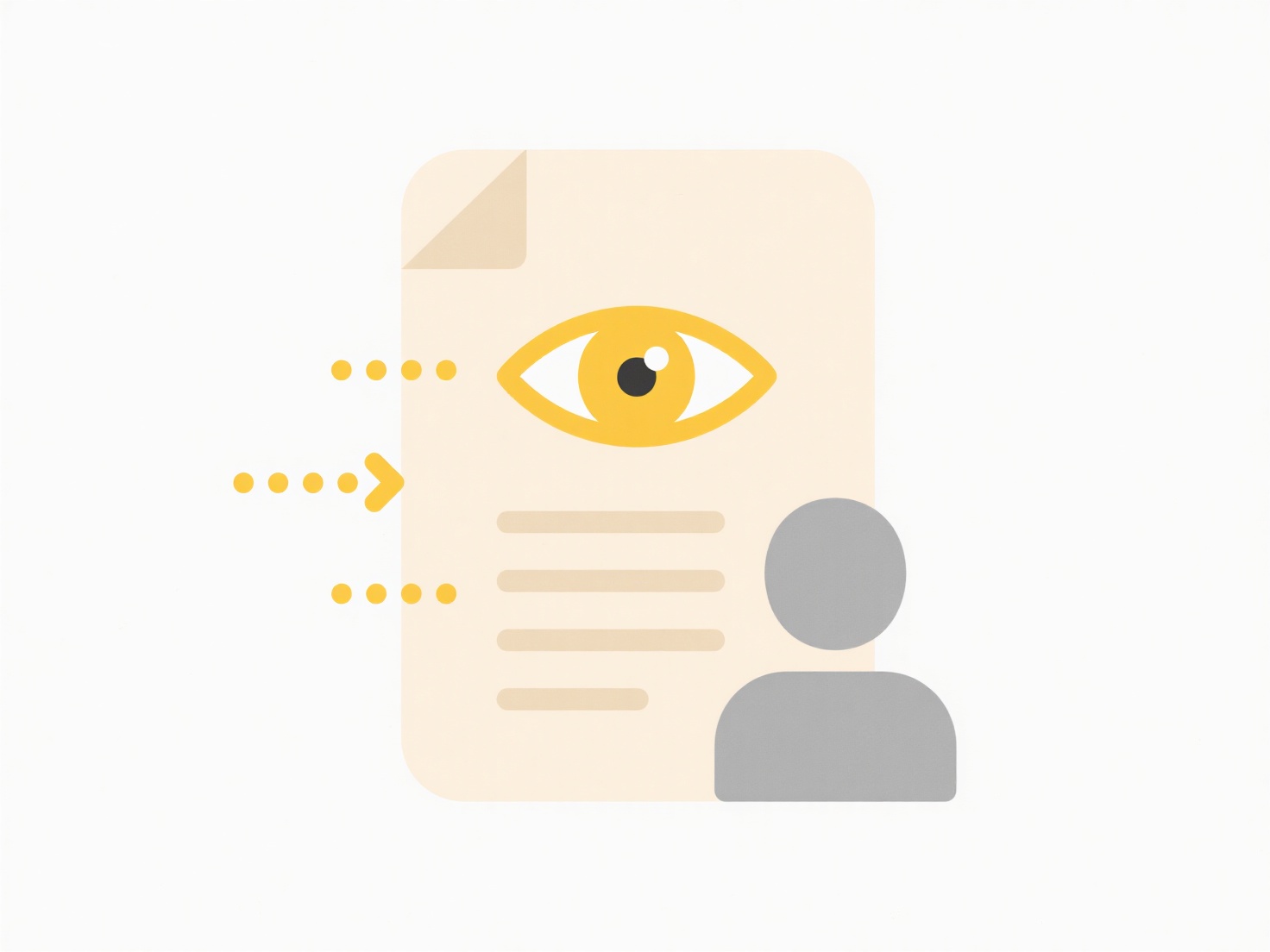
This conflict resolution mechanism ensures no data loss, keeping both versions accessible. However, users must manually compare the conflicted copy and the main file, decide which changes to keep, merge them manually, and delete the extra copy. While effective, it relies on user awareness to spot the "(conflicted copy)" filenames and action them promptly.
How can I identify conflicting versions in OneDrive?
Conflicting versions occur in OneDrive when multiple offline edits to the same file exist, and the service cannot automatically merge the changes upon syncing. OneDrive identifies these by creating a duplicate file with the original filename followed by "(conflicted copy)" and your device name. This signals that at least two different versions of the file exist and require user review.
Examples include editing the same Word document offline on a laptop and a smartphone simultaneously, or multiple users modifying a shared Excel file while disconnected from the internet. Upon syncing, OneDrive will preserve the last saved version you opened but generate a conflicted copy file containing the alternative edits made on the other device or by another user.
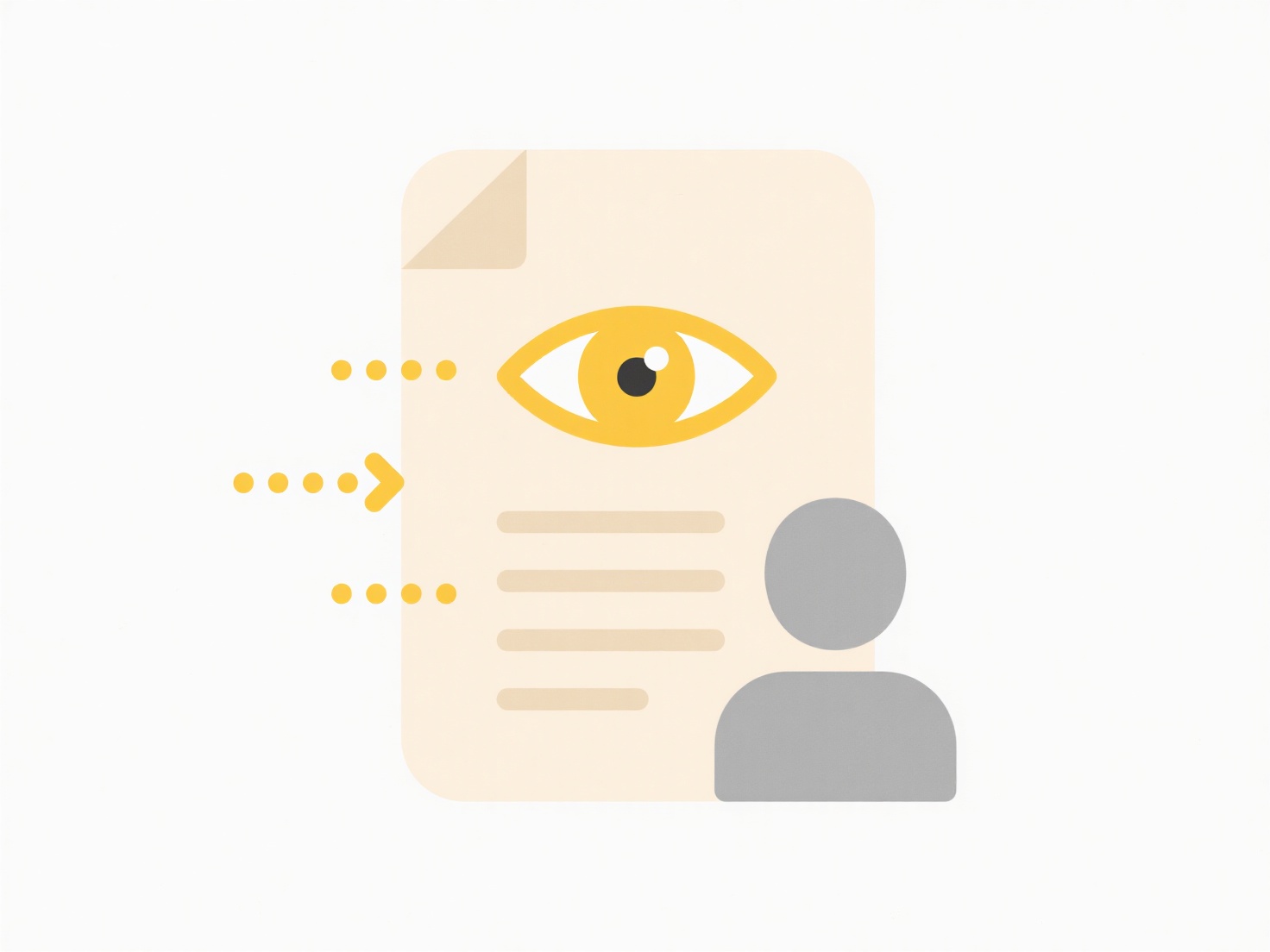
This conflict resolution mechanism ensures no data loss, keeping both versions accessible. However, users must manually compare the conflicted copy and the main file, decide which changes to keep, merge them manually, and delete the extra copy. While effective, it relies on user awareness to spot the "(conflicted copy)" filenames and action them promptly.
Related Recommendations
Quick Article Links
What naming structure works best for sprint/release files in agile teams?
Effective sprint/release file naming uses a consistent, structured convention to improve findability and context. Key el...
How can I classify documents by date or time period?
How can I classify documents by date or time period? Classifying documents by date or time period involves identifying...
How do I convert scanned documents to text (OCR)?
OCR (Optical Character Recognition) technology converts images containing text, such as scanned documents, photos of doc...